Google Sheets Functions You Need to Know
Businesses, organizations, and individuals use Google Sheets to organize and manage spreadsheet data. Discover more about basic Google Sheets functions and how learning to use this software may enhance your professional performance.
![[Featured Image] A businessperson works on their desktop computer in an office with ample natural light as they learn Google Sheets functions to help power their tasks.](https://d3njjcbhbojbot.cloudfront.net/api/utilities/v1/imageproxy/https://images.ctfassets.net/wp1lcwdav1p1/1ntJ6Ne1xWydnoLaZGtKpj/1386ed5344a23a90b0a04dae3e7ded73/GettyImages-1313131450__1_.jpg?w=1500&h=680&q=60&fit=fill&f=faces&fm=jpg&fl=progressive&auto=format%2Ccompress&dpr=1&w=1000)
Using Google Sheets functions can help you stay organized when using Google spreadsheets by performing calculations on the data you’ve collected and input. Google Sheets formulas simplify many standard processes by automating formatting and calculations. Regardless of your experience, you’ll likely find Google Sheets (and their functions) relatively easy to use and learn.
Before you dive in, it can be helpful to familiarize yourself with Google Sheets' functions. Explore some everyday functions you might want to know and the benefits you can expect from committing time to learning this tool.
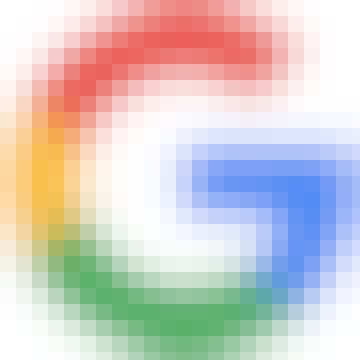
professional certificate
Google IT Support
The launchpad to a career in IT. This program is designed to take beginner learners to job readiness in about three-to-six months.
4.8
(187,323 ratings)
1,858,899 already enrolled
Beginner level
Average time: 3 month(s)
Learn at your own pace
Skills you'll build:
Cloud Infrastructure, Technical Support, Microsoft Windows, Network Administration, Computer Hardware, Professional Development, Systems Administration, Brand Awareness, IT Infrastructure, TCP/IP, Network Troubleshooting, Desktop Support, Package and Software Management, Computer Networking, Computer Security, Network Security, Application Security, Information Systems Security, File Systems, Interviewing Skills, Communication, Prompt Engineering, Generative AI, Problem Solving, Firewall, Encryption, Security Strategy, Authorization (Computing), Cyber Attacks, Hardening, Cryptography, Data Security, Threat Detection, Threat Management, Information Technology, Identity and Access Management, Security Management, Security Awareness, Cybersecurity, Cloud Services, Lightweight Directory Access Protocols, Active Directory, Disaster Recovery, Servers, Virtualization, Cloud Computing, User Accounts, System Configuration, Data Storage Technologies, Linux Commands, Remote Access Systems, OS Process Management, File Management, Operating Systems, System Monitoring, Software Installation, Command-Line Interface, Linux, Technical Support and Services, Linux Administration, Hardware Troubleshooting, Help Desk Support, Software Documentation, Customer Support, End User Training and Support, Technical Documentation, Technical Communication, Computer Architecture, Network Protocols, Network Model, Virtual Private Networks (VPN), Wireless Networks, Data Integrity, Network Routing, Dynamic Host Configuration Protocol (DHCP)
What are Google Sheets functions?
Google Sheets is an application for creating and storing online spreadsheets that can be shared and adapted in real-time, allowing for team collaboration. A feature of Google Sheets is Google Sheets functions, which are formulas you add to your spreadsheets to automatically calculate and manipulate data.
Google Sheets functions vary in complexity, from simple calculations to complicated formulas. You enter these into the spreadsheet cells, and Google Sheets calculates them automatically for every entry corresponding to that cell.
Basic formulas in Google Sheets
Many Google Sheets functions cover actions from averaging cell values to domain-specific tasks like calculating compound interest. As with any new tool, it's a good idea to start with the basics before moving on to more complex options. It takes time to learn the formulas, which you can select from a drop-down list in the cell or type in yourself.
SUM
The most basic formula in Google Sheets is adding the numbers in a range of cells.
MIN
The MIN function allows you to find the lowest value in your selected cells.
MAX
Similarly, with the MAX function, you can find the highest value in the selected cells.
AVERAGE
The AVERAGE function gives you the average value across a range of cells.
Read more: What Is Data Analysis? (With Examples)
How to show functions in Google Sheets
Google Sheets has a formula bar at the top of the page, underneath the menu toolbar. When your cursor is on a cell that contains a formula, you’ll see your chosen function and selected cells displayed here.
For example, if you use the SUM function and select cells A2 and A3, the formula bar shows “=SUM(A2+A3).”
To input your formula, type “=” in the formula bar and enter your formula or choose from a set of options that may appear based on your data. To apply the formula to multiple cells, manually select the range or type it into the toolbar. You can then copy and paste this to any other cells to duplicate the formula.
Basic functions you need to know
To move on to some of the more complex functions, mastering some basic functions in Google Sheets can help you become familiar with how Google Sheets functions work. Take a look at this list of basic functions you need to know to make a start:
SUM: Add all cell values together
MINUS: Subtract one value from another
DIVIDE: Divide one value from another
MULTIPLY: Multiply one value by another
AVERAGE: Find the average of cell values
COUNT: Count how many cells have a certain value
MIN: Find the lowest cell value
MAX: Find the highest cell value
TODAY: List the current date
TEXT: Convert numbers to text like dates and time
SPLIT: Split single cells into multiple cells
IMAGE: Add an image to a cell
IF: Determine if a condition is true
SORT: List data from high to low or vice versa
TO_PERCENT: Turn any cell value into a percentage
EXACT: Find cell values that are the same
UPPER: Capitalize letters in a cell
LOWER: Remove capitalization in a cell
VLOOKUP: Find specific data in the spreadsheet
NOW: Put the current time and date into a cell
ARRAYFORMULA: Change multiple ranges of data
Benefits of using Google Sheet functions
Google Sheets is a popular app that offers Google templates, collaboration with other Google Sheets users, and the ability to embed charts and graphs made from the data you input in Google Sheets. You’ll find many benefits to using it, some of which we outline below.
Time and accuracy
Google Sheet functions allow you to apply calculations and formulas to spreadsheet data without inputting a calculation for each. You can use one formula for a data group, resulting in quick, accurate calculations that are more reliable than manual input and calculation.
Collaboration
Google Sheets are sharable, so you can work on a sheet simultaneously as a colleague or work on a sheet and share it. This means you can apply functions collaboratively in real-time. If you work remotely or collaborate with people outside your main workspace, this function can help you keep your projects moving.
Cost
Google Sheets is free with Google Workspace, so it’s a great choice if you are looking for a spreadsheet that allows you to apply functions to your data. The subscription to Google Workspace includes meeting calls with up to 100 participants, individual storage space, and access to Google Docs, Slides, and Forms, along with Google Sheets.
How to get started in data analytics
You can use Google Sheets in any profession or even for personal organization. However, if you’re interested in a career that heavily utilizes this technology, an entry-level role in data entry might be a good start, as well as positions in finance, information, marketing, or even office management and administrative roles. Any role that looks after, monitors, manages or analyzes data may use Google Sheets.
It’s a good idea to work toward a degree when considering entering a profession working with more complex data operations, such as a data scientist, data analyst, or data engineer. A bachelor’s degree in data science, mathematics, statistics, or computer science is usually the entry point.
You may also consider working towards a Professional Certificate to improve your knowledge of data analytics. Some possible options include the Google Data Analytics Professional Certificate and the IBM Data Analyst Professional Certificate.
Read more: 4 Data Analyst Career Paths: Your Guide to Leveling Up
Getting started with Coursera
Google Sheets is part of Google Workspace, allowing professionals to create and share spreadsheets easily. Within your spreadsheets, you can use Google Sheets functions to perform various operations, including basic math calculations, advanced formatting, and even domain-specific functions in fields such as engineering and finance.
To learn more about Google Sheets, online spreadsheets, and Google Sheets functions, consider an online course to boost your knowledge. Google Cloud offers the Getting Started With Google Workspace Specialization, which covers Google Sheets functions, or you might consider Spreadsheets for Beginners Using Google Sheets as part of the Coursera Project Network.
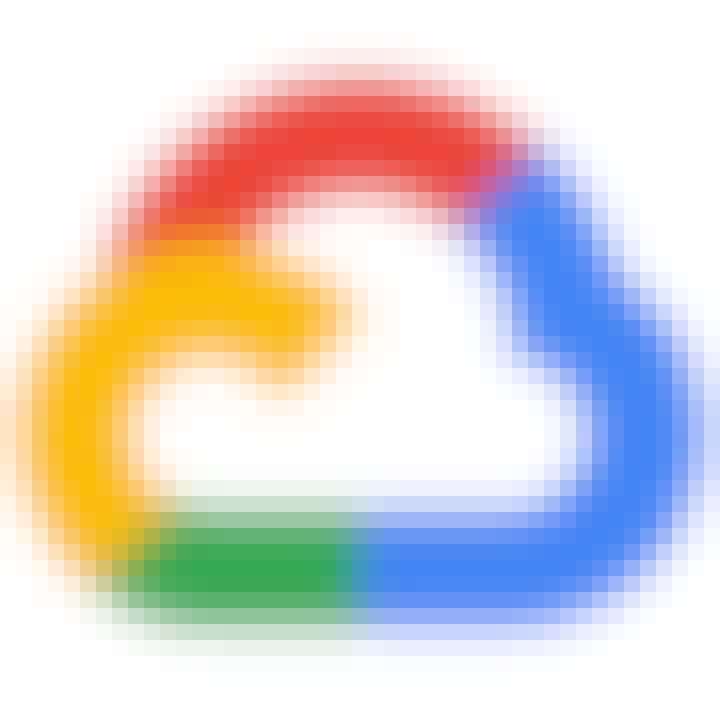
specialization
Getting started with Google Workspace
4.7
(1,595 ratings)
35,310 already enrolled
Beginner level
Average time: 1 month(s)
Learn at your own pace
Skills you'll build:
Email Security, Document Management, Google Docs, Meeting Facilitation, Data Validation, Google Workspace, Presentations, Spreadsheet Software, Google Sheets, Gmail, Sales Presentations, Excel Formulas, Excel Macros, Productivity Software, Setting Appointments, Data Visualization, Data Analysis Expressions (DAX), Calendar Management, File Management, Collaborative Software, Data Sharing, Scheduling, Drive Engagement, Events and Conferences, Virtual Teams, Discussion Facilitation, Live Streaming, Organizational Skills, Business Communication, Data Import/Export, Business Writing, Cloud Storage, Version Control, Data Entry, Data Management, Event Management, Data Integration, Data Storytelling, Data Cleansing, Project Management, Communication, Employee Onboarding, Collaboration, Software Installation, Identity and Access Management, Multimedia

guided project
Spreadsheets for Beginners using Google Sheets
This 2-hour long project-based course is an introduction to spreadsheets. We’ll be using Google Sheets in this project, which is the free spreadsheet ...
4.7
(2,181 ratings)
56,458 already enrolled
Beginner level
Average time: 3 hour(s)
Learn at your own pace
Skills you'll build:
Data Validation, Data Analysis, Data Visualization, Data Entry, Google Sheets, Spreadsheet Software
Coursera Staff
Editorial Team
Coursera’s editorial team is comprised of highly experienced professional editors, writers, and fact...
This content has been made available for informational purposes only. Learners are advised to conduct additional research to ensure that courses and other credentials pursued meet their personal, professional, and financial goals.