How to Create a Google Video Ads Campaign
Learn how to design a Google video ads campaign and create video ads using the Google Ads Asset library.
![[Featured image] Person holds a smartphone and listens as Google video ads play.](https://d3njjcbhbojbot.cloudfront.net/api/utilities/v1/imageproxy/https://images.ctfassets.net/wp1lcwdav1p1/304lRXBre5NFku7CRLHm1T/c4aae25b057a64b7a173de2840497080/1061497432.jpeg?w=1500&h=680&q=60&fit=fill&f=faces&fm=jpg&fl=progressive&auto=format%2Ccompress&dpr=1&w=1000)
Google video ads campaigns let you place your products and services on YouTube and other Google video partners. By creating your video ads campaigns, you may be able to increase brand awareness and drive website traffic. You can also measure your achievements with Google Ads analytic tools, which can track views, costs, and budget. Google Ads also gives you access to its Asset library, where you'll find templates to help create your ads.
By the end of this tutorial, you will know how to create Google video ads and launch a video campaign to reach potential customers.
How to create a Google video ads campaign
To create a Google video ads campaign, you’ll need to:
Create a campaign.
Set your budget.
Determine who you will target.
Create ad groups.
Create ads.
Let’s look at each of these steps in closer detail.
1. Create a campaign.
Open your Google Ads account and click the Campaigns icon. Then, click the + New campaign button.

Next, you’ll choose your campaign’s goal, which will determine the available campaign subtypes offered by Google Ads. You can choose from the following options:
Sales
Leads
Website traffic
App promotion
Awareness and consideration
Local store visits and promotions
Create a campaign without a goal's guidance
Since you’re creating a video ad campaign, you’ll choose Create a campaign without a goal's guidance. A box entitled Select campaign type will appear, and you'll choose Video.

Choose a subtype depending on your goal for the video campaign and press Continue.

2. Set budget and bid strategy.
Next, configure your bid strategy and daily budget. These settings will influence how often your ads are shown. Your bid strategy defines how you pay for ads and which metrics, if any, you optimize for in your campaign.

You can choose between an average daily budget or a campaign total budget. You will also set a start and end date for your campaign.

3. Determine filters for targeting.
Next, you will determine which filters your ad campaign will need to reach your target audience. This includes which networks you want to run your ads on, language preferences, your viewers’ geographic location, and any content you want excluded from showing your ads.

4. Create ad groups.
Ad groups help you organize your campaigns by topic or theme. You'll identify your target audience to increase your chances of reaching people interested in your product or service.
Google Ads will create a default Ad group name for you. Change this if you would like to by typing up to 256 characters. Next, click on the dropdown menus to add your:
Audience name
Demographics
Interests and detailed demographics
Your business data

You can also toggle Audience expansion on or off. Having it on can help you reach a wider audience. Also, choose Keywords, Topics, and Placements to increase where your ads show.

5. Create ads.
The last step is to create your video ads. A campaign can include up to 30 ads. You can choose a template from the Asset library or create the video yourself and upload it to YouTube.

To create a video using the Asset library, click the Tools icon on the homepage of your Google Ads account. Click the Shared library drop-down menu, Asset library, the + New icon, Video, and Create video.

The site will prompt you to choose a template and add assets such as colors, images, logos, and text. After you finish, click Create video to generate an ad. You can make changes with Edit video.

Now, you can upload your video to your YouTube account and use it in a Google video ads campaign.
Learn more about e-commerce with Coursera.
If you’re ready to take the next step towards success, consider earning your Google Digital Marketing & E-commerce Professional Certificate on Coursera to prepare for a marketing coordinator or e-commerce associate career. This beginner-level series features seven courses where you’ll learn skills in search engine optimization (SEO), e-commerce, email marketing, and more.
Keep reading
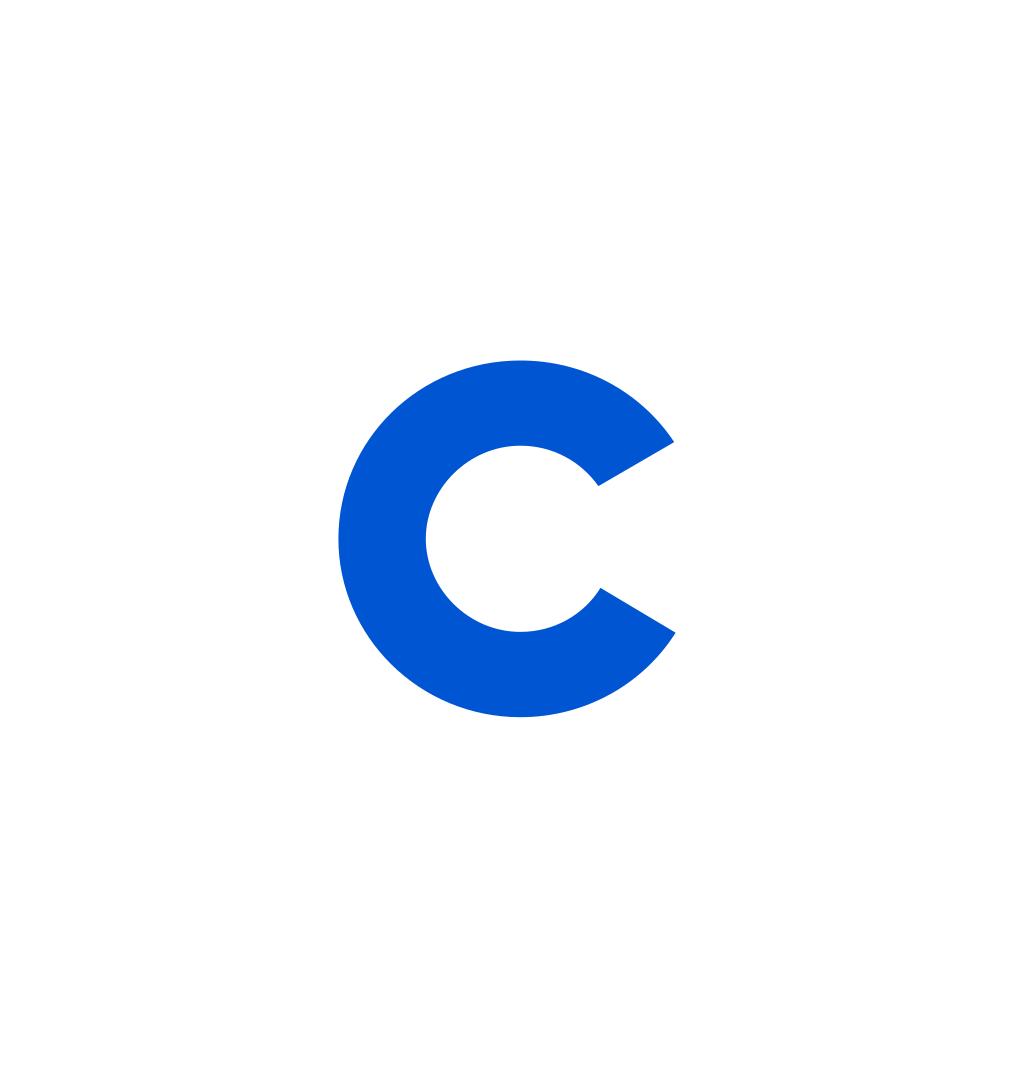
Coursera Staff
Editorial Team
Coursera’s editorial team is comprised of highly experienced professional editors, writers, and fact...
This content has been made available for informational purposes only. Learners are advised to conduct additional research to ensure that courses and other credentials pursued meet their personal, professional, and financial goals.