How to Convert Excel to Google Sheets
Learn how to convert an Excel file to a Google Sheets file within Google Drive.
![[Featured image] Woman wearing yellow top and black headphones sits on the ground and converts Excel into Google Sheets in her laptop.](https://d3njjcbhbojbot.cloudfront.net/api/utilities/v1/imageproxy/https://images.ctfassets.net/wp1lcwdav1p1/6aALdeTVgsynmpZR4DrP0l/12b9263ba107f71d4c311c7744fb9c68/1059718339.jpeg?w=1500&h=680&q=60&fit=fill&f=faces&fm=jpg&fl=progressive&auto=format%2Ccompress&dpr=1&w=1000)
You can read, edit, and save Excel files in Google Sheets, but in some cases, you may prefer to convert the entire file to Google Sheets. There are several reasons why you could convert a file. For instance, maybe you need to collaborate with a team over Excel, or you simply prefer to use one suite of tools over another. In this article, you will learn how to convert Excel to Google Sheets within Google Drive. You will not need access to Microsoft Office products to accomplish this task.
After you’ve learned how to convert one file, you will learn how to automatically convert Excel files that you upload to Google Drive. Additionally, you’ll learn the limitations to convert spreadsheets from Excel to Sheets and what you can do to overcome them.
How to convert Excel to Google Sheets
The steps to converting an Excel file to Google Sheets are to upload the file, open the file with Google Sheets, and save the file as Google Sheets. Let’s take a closer look at each step of this process:
1. Upload your Excel file to Google Drive.
Open Drive and navigate to the + New button in the top left corner. From there, select File upload. You can also click and drag the folder into Google Drive.

2. Click on your Excel file.
Select the three dots in the top right corner of the file’s icon in Google Drive to display more options. Click Open with > Google Sheets.

When the file opens, you will notice a green square marked .XLSX. This designates the file as an Excel file you edit in Sheets.

3. Click File > Save as Google Sheets.
Once inside the file, click File > Save as Google Sheets. This will create a copy of the file in Google Sheets formatted correctly. You will notice the new copy no longer has the green .XLSX square.

How to automatically convert Excel uploads to Google Sheets
1. Open your settings in Drive.
In the top right corner of your Google Drive, select the Settings icon.

2. Select 'Convert uploads to Google Docs editor format.'
In the Settings menu, click the box next to Convert uploads to Google Docs editor format. This will not affect the downloads you already have in Google Docs. In the future, when you upload an Excel file, Drive will automatically convert it into a Google Sheets file. Both files will be available to you in your Google Drive.

Limitations and alternatives
It’s important to understand how Excel and Sheets are different. For example, Excel macros won’t function properly after you convert them. If you have any links in your Excel file to other Excel files, Sheets will disregard them in the conversion. Any embedded charts will also not function. You also will not be able to convert a password-protected Excel file into a Google Sheets file.
Another limitation is that if you convert a file from Excel to Sheets, any changes you make to the Sheets file will not update in the Excel file. If you are the only person using the file, this may not be a problem. But you may need to manually add updates if you are collaborating with a team in a format other than the one you prefer to work in.
Learn more with Google
If you’re ready to take the next steps with data analysis, consider earning your Google Data Analytics Professional Certificate. This beginner-level, eight-course series can help you learn skills in spreadsheets, data analysis, data visualization, and more.
professional certificate
AWS Cloud Solutions Architect
Start here to become an AWS Solutions Architect. Gain the skills and knowledge to design architectural solutions on AWS and prepare for your AWS Certified Solutions Architect - Associate exam.
4.8
(1,446 ratings)
71,359 already enrolled
Intermediate level
Average time: 2 month(s)
Learn at your own pace
Skills you'll build:
Data Lakes, AWS Management Console, AWS Certification Preparation, Cloud Architecture, Architecting on AWS, AWS Identity and Access Management, Networking on AWS, Cloud Computing, aws security, Software Architecture, Data Analysis, Data Visualization, AWS Account Management, Machine learning, Data lake architecture, Data Analytics, Data Governance, Amazon Web Services (Amazon AWS), Data Engineering, Data governance, Data Science, Data science, Machine Learning, Data analytics, Data engineering, Cloud Computing Security, Cloud Computing Architecture, AWS cloud
Keep reading
- September 9, 2024
- November 5, 2024
- November 21, 2024
- September 23, 2024
- September 18, 2024
- November 25, 2024
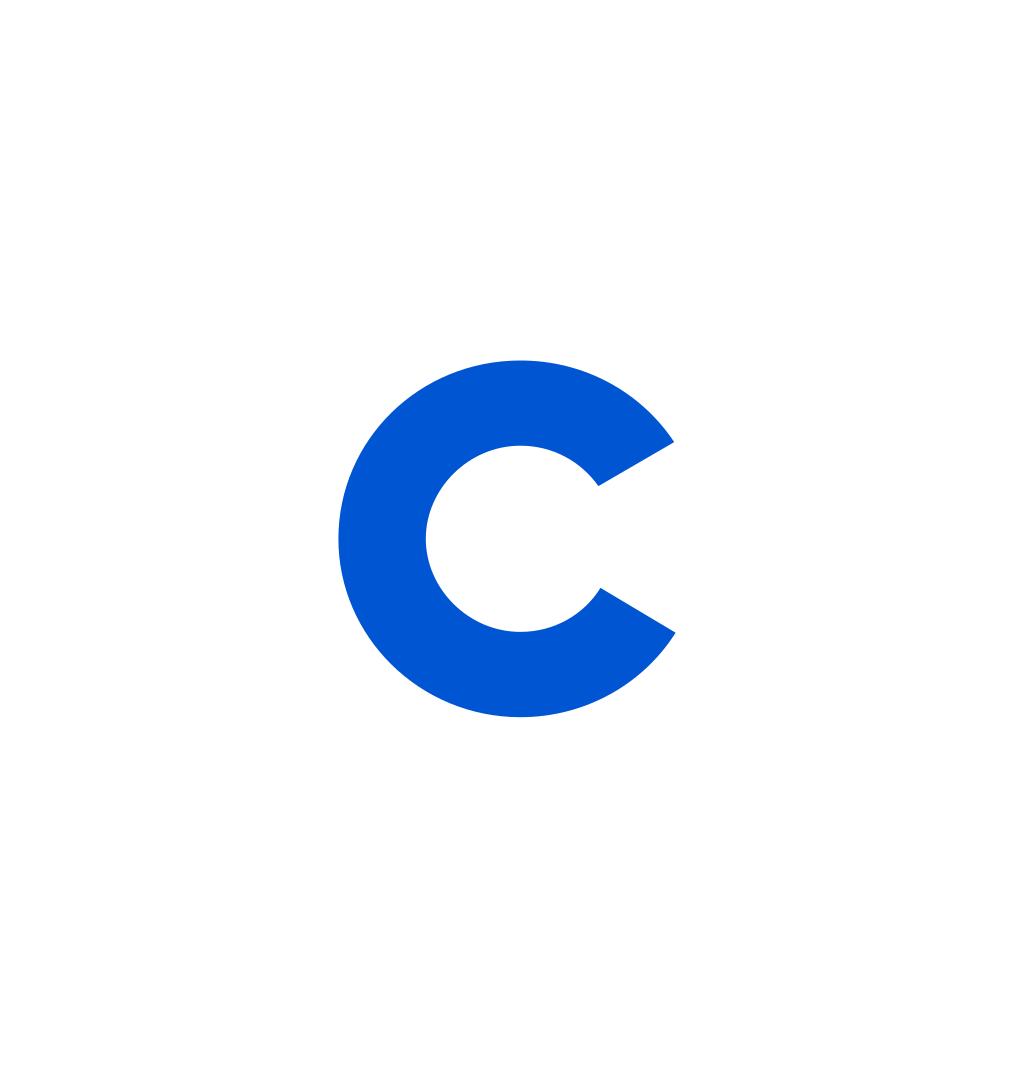
Coursera Staff
Editorial Team
Coursera’s editorial team is comprised of highly experienced professional editors, writers, and fact...
This content has been made available for informational purposes only. Learners are advised to conduct additional research to ensure that courses and other credentials pursued meet their personal, professional, and financial goals.
Whether you're starting your career or trying to advance to the next level, experts at Google are here to help.
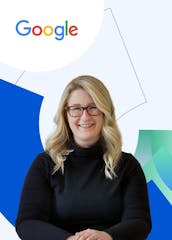
Unlimited access to 7,000+ courses and certificates
Save money and learn in-demand skills from top companies and organizations at your own pace.
