What Is a Top IDE for R Programming?
Learn about the statistical and data analysis programming language R and some top IDEs to use with it.
![[Featured Image] Two colleagues sit in a conference room and discuss which IDE for R programming is best.](https://d3njjcbhbojbot.cloudfront.net/api/utilities/v1/imageproxy/https://images.ctfassets.net/wp1lcwdav1p1/5ov5iXPC9KIb1eLrg4NokH/d1b629cee064b7ec8f95d86a5927417d/GettyImages-522912060.jpg?w=1500&h=680&q=60&fit=fill&f=faces&fm=jpg&fl=progressive&auto=format%2Ccompress&dpr=1&w=1000)
R is a popular programming language for data analytics and statistics. John Chambers developed it as an offshoot of the S language at what used to be AT&T at Bell Laboratories. R is similar to S but is an open-source implementation. R performs various kinds of statistical analysis, such as linear models, time-series analysis, and graphing. The entire R environment provides a full suite for data manipulation, storage, matrix calculations, graphical analysis, and a fully functional programming language.
You can download the R language for free from the Comprehensive R Archive Network (CRAN). From there, finding an integrated development environment (IDE) that works for you with the R language is the next essential step for developing an efficient, productive workflow.
Discover what an IDE is, how to select an IDE for R programming, who uses R programming, and how you can start your journey with R as you continue reading.
What is an IDE?
An IDE is software that helps programmers build, edit, and debug code more efficiently than if they wrote code in a text editor. IDEs create an application interface for programmers to interact with, allowing them to develop software or applications more efficiently. All aspects of software development take place in one program versus having to download various pieces of software.
Two main types of IDEs are available:
Language-agnostic: Supports all programming languages, making switching languages easy within one program.
Language-specific: Supports only one programming language but has extensive features to help increase productivity with that language.
Value of an IDE
IDEs significantly increase the productivity of the software development process, often work with many languages, and give debugging feedback. The following lists some aspects of IDEs that make them valuable to programmers:
Automation: IDEs have built-in programming language rules to help you structure arguments automatically.
Autocomplete: IDEs know your code and autocomplete suggestions on what to write next.
Compilation: IDEs compile the written code into machine code that the OS reads.
Debugging: IDEs make debugging or fixing code more accessible. You can visually see how each line works, and some show bugs or issues while you write.
Syntax: IDEs highlight essential syntax to give a visual representation of the code's critical aspects.
Testing: IDEs have built-in local testing you can use before deploying the code to see how it works before going to the next step of software development.
Selecting your IDE for R programming
With R, you can choose from various IDEs to work in. It has a commonly used, language-specific IDE known as RStudio. R programming also works in various language-agnostic IDEs like:
PyCharm
Visual Studio Code
Jupyter Notebook
The following offers a closer look at each IDE, how to download it, and the features they possess.
RStudio
RStudio is an IDE built as language-specific for R but supports other programming languages. It includes documentation, easy-to-understand graphics, and tools to create your packages. RStudio has debugging and automation abilities. Its main screen breakdown contains four main parts:
Script: Where you write, save, run, and create R scripts
Console: Sometimes called the shell, allows you to run scripts and retain a memory of the script, allowing you to adjust aspects of the script without continually downloading it to make changes
Environment: Lists everything in the shell’s memory and shows all objects, like data, running in the script
Viewer: Shows your plots, files, packages, and help menus
How to download
To download the free IDE RStudio, visit https://posit.co/download/rstudio-desktop/, choose your operating system, and click download. After downloading the installer, you must select the default settings when you run it on your computer.
PyCharm
While PyCharm is primarily known as a language-specific IDE for Python, it has an R plugin to support the R programming language in the IDE. This IDE includes essential functions like syntax highlighting, autocompletion, line comments, and live debugging. The setup of the PyCharm user interface is as follows:
R files: Scripts that appear in the upper left-hand corner when using the R plugin
R tools: Window in the upper right-hand that shows plots, documentation, and R package configurations
R console: Displays the console of the executed code and variables within it, allows for multiple open tabs, and saves previously executed jobs
How to download
Download PyCharm from https://www.jetbrains.com/pycharm/download/ and select your operating system. The page gives you two options to download:
PyCharm Professional, the paid version
PyCharm Community, the open-source, free version
To install the R plugin on PyCharm, navigate to the plugins section in settings. In the marketplace tab, find the R plugin. Select it and click on the green install button. After installation, restart the program. After creating an R project, make an R interpreter by choosing the Basic Interpreter in the settings menu and clicking the Add button.
Visual Studio Code
Visual Studio Code is a language-agnostic IDE with plugin support for over 20 programming languages. Their R plugin has code autocompletion, linting, which checks for code errors, and an R debugger extension. The Visual Studio Code user interface is set up as follows:
R workspace viewer: A sidebar that contains R packages, R project files, and a section that pulls up the help pages
Data viewer: Uses tables and lists to show data or other objects within the code
Plot viewer: Shows graphics in a window, as a PNG file, or through an additional widget
Widget viewer: A viewer that shows HTML widgets, interactive graphics, or interactive apps
How to download
To download Visual Studio Code, go to https://code.visualstudio.com/Download and select your operating system. It is a free, open-source program. Download the installer and then follow its instructions. To download the R extension, navigate to the VS Code marketplace and find the R extension.
Jupyter
Jupyter is a free, open-source programming ecosystem that uses JupyterLab or Jupyter Notebook. It supports over 40 programming languages, including R. In Jupyter, programming languages are “kernels,” which come preinstalled with the Python kernel. Jupyter creates web-based solutions for interactive computing. A Jupyter Notebook is a different way to visualize coding as it is one continuous “notebook” that structures itself through four different kinds of cells:
Code cells: Each has an input and output where the input is your code, and the output is the execution of the cell
Markdown cells: Allow you to write text in your notebook using the Markdown formatting
Raw cells: Have no input or output and do not execute anything, simply acting as a place to hold examples or text you don’t want to render
Header cells: You can organize your Notebook using header cells that give you options outside of the Markdown cell to generate section numbers and table of contents
How to download
You can try Juptyer for free in the browser here: https://jupyter.org/try by selecting which iteration you want to use. If you want to install Jupyter Notebook, go to https://www.anaconda.com/download and download Anaconda, which installs their latest version of Python 3 and the Jupityer Notebook. Alternatively, if you already have Python installed, you can pip install Jupyter Notebook using pip3 jupyter notebook in your command line. To open the jupyter notebook, enter jupyter notebook into your command, and your browser will open.
To install the R kernel while in an R script in your Jupyter Notebook, run the following lines of code from the Github page for Jupyter kernels:
devtools::install_github("melff/RKernel/pkg")
RKernel::installspec()
You can select your kernel in the top right-hand corner of the Jupyter Notebook.
Pros and cons of each IDE
Let’s compare the pros and cons of each IDE for R programming:
| IDE | RStudio | PyCharm | VS Code | Jupyter Notebook |
|---|---|---|---|---|
| Pros | The only option that does not require any configuration for the R programming language | Has access to hundreds of plugins, intelligent code designer, and a free and paid version | Fast and lightweight that runs with small amounts of RAM | Allows for the development and testing of code line-by-line |
| Cons | RStudio and R have limitations in memory usage and web-based applications | The free version does not include advanced options of the professional version | Steeper learning curve that requires an understanding of setting up an IDE | Difficulty implementing code unlike a traditional IDE, not as intelligent auto-completion |
Each of the above IDEs is free and open-source except for the paid version of PyCharm, making each one financially accessible.
Who uses R programming?
R programming language is helpful for data analysis and statistical analysis because of its ability to manipulate data, create visualizations, and do statistical analysis. Much of this is because of the extensive statistics and graphical libraries R has available and its abilities as a full-fledged programming language. Statisticians, data miners, and data analysts are among those who find it particularly useful. Let’s look at some jobs and their average annual base salaries:
R programmers: $73,987 [1]
Data mining scientist: $116,499 [2]
Data analysts: $85,040 [3]
Statisticians: $100,036 [4]
Many who use R programming earn bachelor’s or master’s degrees in data analysis, statistics, or a related field. Additionally, you can gain in-demand skills with certifications and work experience.
Getting started with Coursera
R programming language contains practical tools for statistical computing, data analytics, and processing, and it includes big data processing packages. Using an IDE for R programming is an essential way to unlock the power of the R language.
Tackle the learning curve of R and develop valuable skills using it when you try the Google Data Analytics Professional Certificate, which includes a Data Analysis with R Programming course. Or when you delve into the Applied Data Science with R Specialization from IBM to build in-demand skills in data science using RStudio and Jupyter. You’ll find these options and more on Coursera.
Article sources
Glassdoor. “How much does an R programmer make? https://www.glassdoor.com/Salaries/us-r-programmer-salary-SRCH_IL.0,2_IN1_KO3,15.htm.” Accessed December 9, 2024.
Glassdoor. “How much does a Data Mining Scientist make? https://www.glassdoor.com/Salaries/us-data-mining-scientist-salary-SRCH_IL.0,2_IN1_KO3,24.htm.” Accessed December 9, 2024.
Glassdoor. “How much does a Data Analyst make? https://www.glassdoor.com/Salaries/us-data-analyst-salary-SRCH_IL.0,2_IN1_KO3,15.htm.” Accessed December 9, 2024.
Glassdoor. “Much does a Statistician make? https://www.glassdoor.com/Salaries/us-statistician-salary-SRCH_IL.0,2_IN1_KO3,15.htm.” Accessed December 9, 2024.
Keep reading
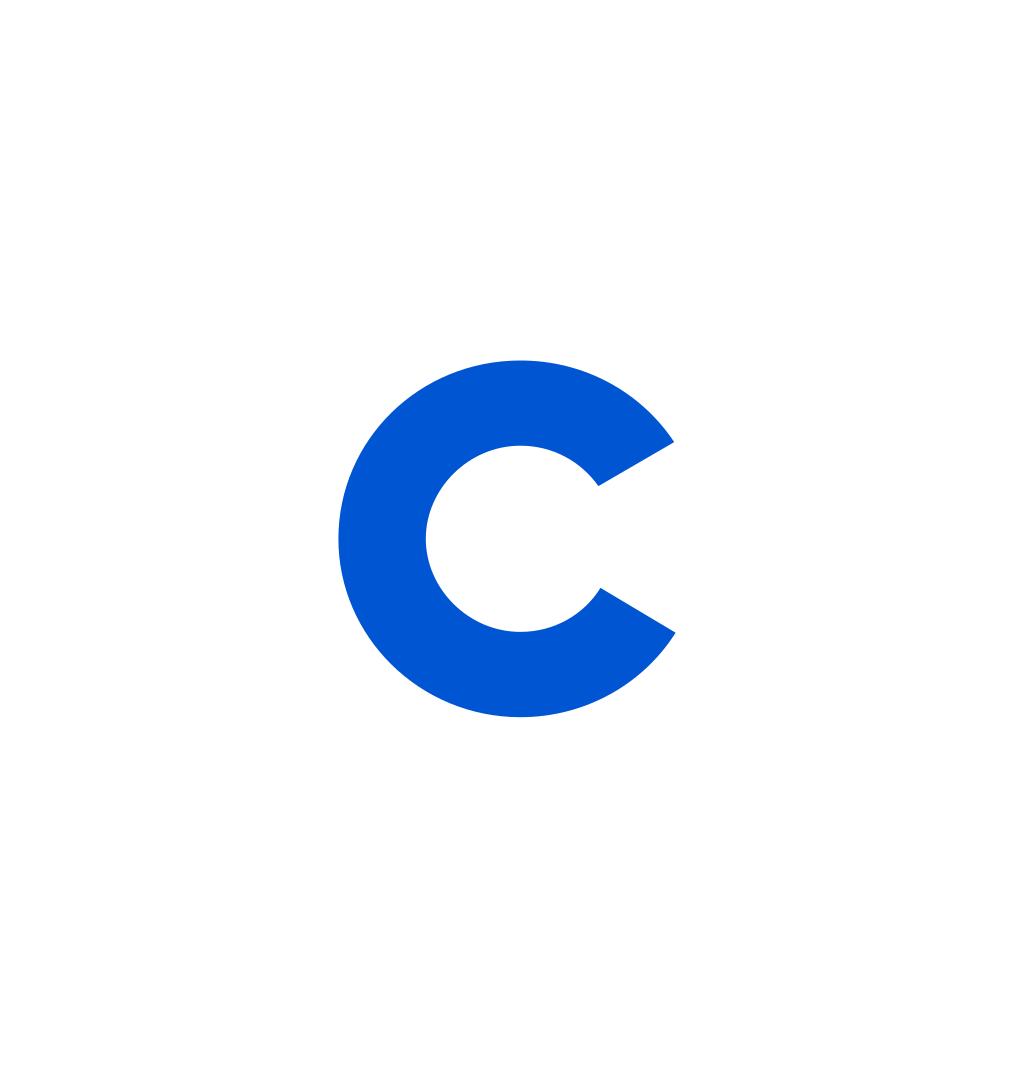
Coursera Staff
Editorial Team
Coursera’s editorial team is comprised of highly experienced professional editors, writers, and fact...
This content has been made available for informational purposes only. Learners are advised to conduct additional research to ensure that courses and other credentials pursued meet their personal, professional, and financial goals.