What Are Negative Keywords? Generate Them Using Google Keyword Planner
Learn how to use Google Keyword Planner to generate negative keywords so you can attract the right customers to your business.
![[Festured image] A woman sits at her table researching the top negative keywords for her next product launch on her laptop and phone.](https://d3njjcbhbojbot.cloudfront.net/api/utilities/v1/imageproxy/https://images.ctfassets.net/wp1lcwdav1p1/2Tj3gKMc753pCppShdgOV9/3f5c34631ed77d860b0ddab1e4c32871/with_computer_mobile_screen_iStock-1172587375.png?w=1500&h=680&q=60&fit=fill&f=faces&fm=jpg&fl=progressive&auto=format%2Ccompress&dpr=1&w=1000)
Negative keywords may sound like something you want to avoid as a business owner, but when done strategically, they can help direct the right customers to your website by keeping your product or service from appearing in the wrong internet searches. Negative keywords keep your ads from showing up in the search results for certain keywords or phrases.
Working with negative keywords is an essential part of digital marketing, especially in areas like paid search. In this article, we'll spend time reviewing how to generate negative keywords with Google Keyword Planner. Afterward, if you're interested in exploring a career in digital marketing, consider enrolling in the Google Digital Marketing & E-commerce Professional Certificate, where you'll learn how to attract and engage customers through channels like search.
What are negative keywords?
Paid search is an important part of digital marketing, and involves paying for ads that appear on search engine results pages (SERPs). The cost of purchasing ads means you want to make sure they're targeting the customers most likely to result in clickthroughs and conversions.
Negative keywords are a major part of any paid search strategy because there may be times when you don't want your ads to appear in the search results of certain keywords. If it were to appear, it would likely be targeting the wrong customer or even potentially associating your brand with a phrase that might devalue your product or service. For example, if you sell vegan leather products, you might want to target negative keywords like "genuine leather," because someone searching for that keyword is unlikely to be interested in vegan alternatives.
Why are negative keywords important?
Negative keywords are important because they can help your ads find the right customers while also protecting your brand. Let's quickly review both.
Targeting: In the world of paid ads, targeting is crucial. When done well, it means you're getting the right ad in front of the right customer, which ideally leads to clicks and then sales. Negative keywords are a way of targeting that aims to avoid the wrong customer, so you don't have lower clickthrough and conversion rates.
Brand reputation: If your ad appears alongside keywords or phrases that have a negative connotation, such as "easy" or "cheap," then it may lessen the overall perception of your brand. You can avoid this by generating negative keywords so people don't come to associate your products and services with the wrong terms.
How to generate negative keywords with Google Keyword Planner
You can generate negative keywords in Google Keyword Planner to help identify which negative keywords you may want to target. Here's a quick summary of the steps you'll take:
Go to Google Ads and click Campaigns.
Choose Insights and reports > Search terms.
Choose the keywords for which you want to see search terms.
Choose your negative keywords and click Add as negative keyword.
Add your negative keywords to an ad group or campaign, an existing keyword list, or a new list.
To help you understand the process, let’s review each step a little closer:
1. Go to Google Ads and click ‘Campaigns.’
Open your Google Ads account page. Begin the process by clicking the Campaigns icon.
2. Choose ‘Insights and reports > Search Terms.’
Once you see the drop-down menu, click on Insights and reports and then click on Search terms.
3. Choose the keywords you want to see search terms for.
If you want to see search terms for all keywords, click the Search terms option at the top of the page. If you only want to see search terms for specific keywords, click the boxes next to those keywords. Then, you can click the Search terms option at the top of the page.
4. Choose your negative keywords and click ‘Add as negative keyword.’
Next, select the search terms you want to use by clicking the boxes next to them. Click Add as negative keyword.
5. Add your negative keywords to an ad group or campaign, to an existing keyword list, or to a new keyword list.
Once you have your negative keywords, you can add them to an ad group or campaign or a new or existing keyword list. To add them to an ad group or campaign, click Ad group or Campaign and click Save.
To add them to an existing keyword list, click on Negative keyword list, choose the list from the menu, and click Save. You can also click on Add to campaigns to add your negative keywords to all campaigns associated with the search terms you chose if you want.
To add them to a new keyword list, click on Negative keyword list, then click on Save as new list and apply negative keywords, and click on Save.
Troubleshooting negative keywords: Using the right match
When retrieving negative keywords with Google Keyword Planner, ensure you use the correct match type. You can choose from exact, phrase, or broad match. Using the wrong match type can prevent the users you want to reach from seeing your ads.
Exact match is the least restrictive option, and it only prevents you from showing up in search results if someone types in that precise phrase without additional words. Broad match is very restrictive, preventing you from appearing in a search result if someone types your negative keywords in any order. Phrase match falls somewhere in the middle.
As for its restrictiveness, you can choose negative keyword phrases to exclude, but you can add additional words. The user must type them for your results to show up.
Build key digital marketing skills on Coursera
To start a career in digital marketing or take your e-commerce knowledge to the next level, consider earning Google's Digital Marketing and E-Commerce Professional Certificate. Over seven courses, you'll learn how to attract and engage customers through digital marketing channels like search and email, and measure marketing performance through analytics.
Keep reading
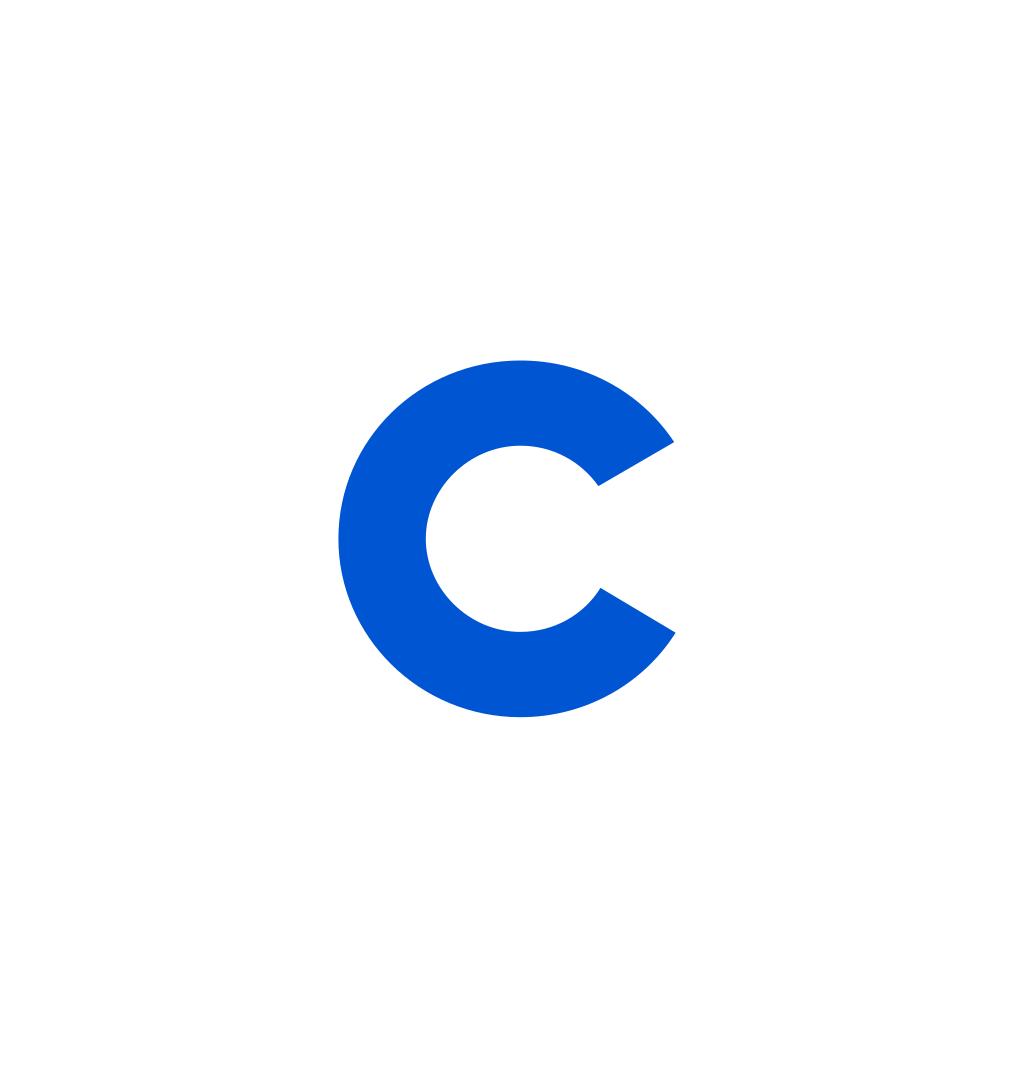
Coursera Staff
Editorial Team
Coursera’s editorial team is comprised of highly experienced professional editors, writers, and fact...
This content has been made available for informational purposes only. Learners are advised to conduct additional research to ensure that courses and other credentials pursued meet their personal, professional, and financial goals.