What is an Optimization Score on Google Ads?
Learn about using the optimization score on Google Ads to improve your advertising campaigns.
![[Featured image] A woman sitting next to windows inside a library researches how to boost her Google Ads optimization score on her laptop.](https://d3njjcbhbojbot.cloudfront.net/api/utilities/v1/imageproxy/https://images.ctfassets.net/wp1lcwdav1p1/1YjKjuM0QvGcloH9bKpE9j/47c603cfc0c52483ab367a45b21bcbe0/GettyImages-1127871526.jpg?w=1500&h=680&q=60&fit=fill&f=faces&fm=jpg&fl=progressive&auto=format%2Ccompress&dpr=1&w=1000)
An optimization score measures how successful your account may perform on Google Ads—a dynamic advertising platform that enables you to promote your business, products, and services aided by artificial intelligence (AI). It can be a useful insight if you work in digital marketing, especially paid search.
Learn what a Google Ads optimization score is, how to calculate it, and recommendations that can help you boost your score. Afterward, if you're interested in strengthening your digital marketing skills, consider enrolling in the Google Digital Marketing and E-commerce Professional Certificate, where you'll learn more about measuring marketing performance through analytics.
What is an optimization score?
Google Ads provides digital advertisers with an optimization score—a metric that predicts how well an ad campaign will perform based on its current settings. To help you improve your optimization score, Google Ads offers recommendations based on best practices and data-driven insights.
When calculating the optimization score, Google Ads considers the impact of implementing these recommendations on the campaign's performance. The score ranges from 0 to 100 percent, with 100 percent indicating a successful implementation of all available recommendations [1]. The higher the percentage, the more you can maximize your campaign’s potential.
What are optimization score recommendations?
Recommendations focus on the business objectives you’ve set for your campaign goals. Google Ads generates a list of recommendations using forecast models that factor in real-time data, account settings and status, impact actions, and recent recommendation history.
Each recommendation will include a percentage prediction of how implementing it will impact your optimization score. These actions aim to help you get more out of your budget, maximizing the results of your keywords, bidding, and ads.
You can apply or dismiss each suggestion manually or automatically. To use a recommendation, navigate to Recommendations on your Google Ads page and select View > Apply.
If you want to utilize every recommendation of a specific type, click Apply all as an option.
To dismiss recommendations, hover your cursor over the top-right corner of a recommendation and click the X. To dismiss all recommendations, use the Dismiss all button in the three-dot icon on the recommendation card.
How to improve your optimization score
Google Ads recommends the following steps to improve a campaign’s optimization score through recommendations. Here are three easy steps you can follow.
1. Consider your business goals when applying recommendations
Regularly review recommendations to stay up to date with the real-time data analysis of your ad’s performance, dismissing recommendations that don’t match your business goals. Google understands that you know your business objectives best, so dismissing recommendations that don’t fit can positively impact your score.
2. Efficiently manage your account
Look for the recommendations that will impact your campaign most and prioritize them, setting up features to automatically apply your preferred recommendations to save time. Since optimization scores are available at three levels, including campaign, account, and manager, you can consider which one is your top priority and focus your attention there.
3. Review recommendations based on your priorities
Google organizes recommendations into six sections: repairs, keywords and targeting, ads and assets, bidding and budgets, automated campaigns, and measurement. You can use these sections to help prioritize your focus.
Build your digital marketing skills on Coursera
Strengthen your skills in key digital marketing platforms like Google Ads and Google Analytics with the Google Digital Marketing & E-commerce Professional Certificate. Over seven courses, you'll learn from subject-matter experts at Google and have a chance to build your own portfolio.
Article sources
Google. “About optimization score, https://support.google.com/google-ads/answer/9061546.” Accessed November 1, 2024.
Keep reading
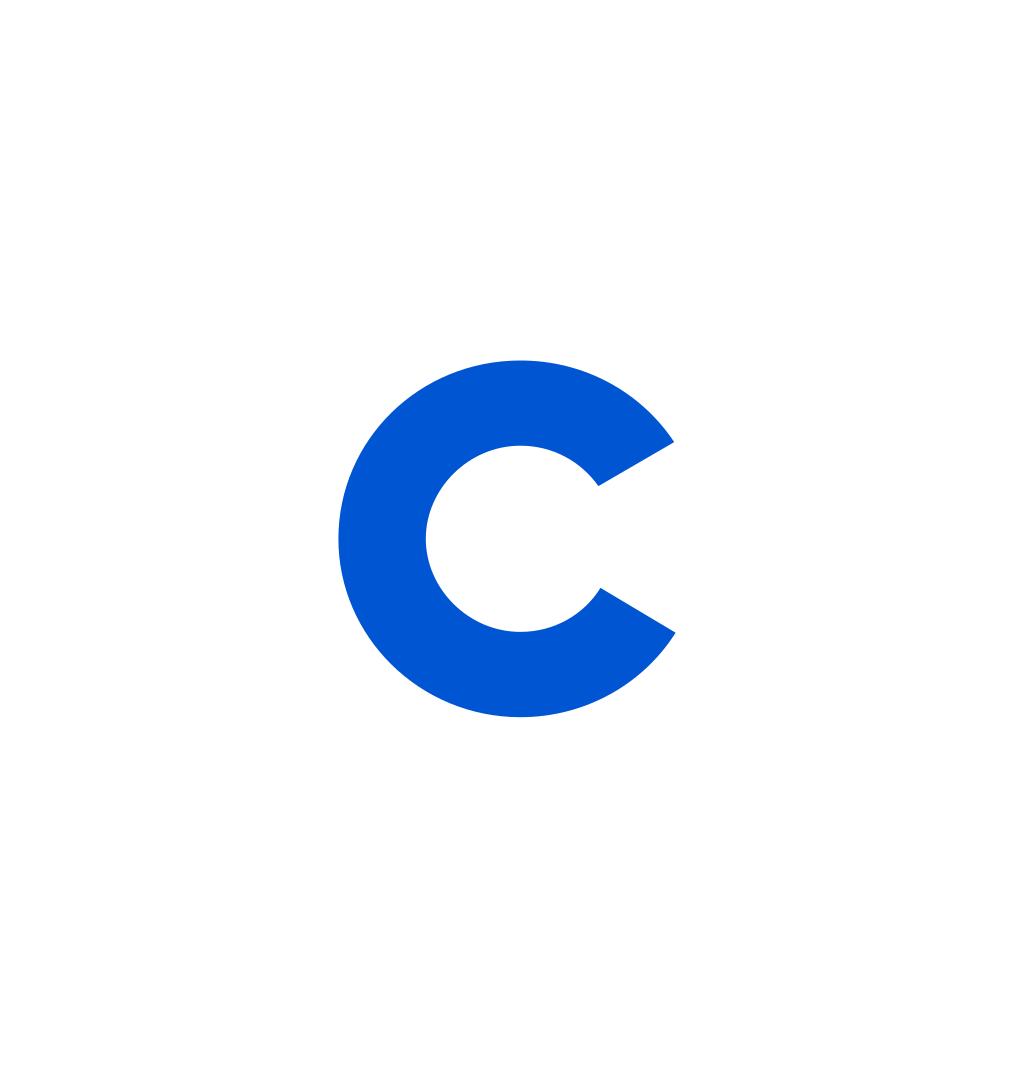
Coursera Staff
Editorial Team
Coursera’s editorial team is comprised of highly experienced professional editors, writers, and fact...
This content has been made available for informational purposes only. Learners are advised to conduct additional research to ensure that courses and other credentials pursued meet their personal, professional, and financial goals.