How to Use Performance Planner for Google Ads
Learn how to create advertising plans with the help of Performance Planner.
![[Featured Image] Advertising team in a company are meeting to discuss the results of performance planner on their google ads.](https://d3njjcbhbojbot.cloudfront.net/api/utilities/v1/imageproxy/https://images.ctfassets.net/wp1lcwdav1p1/1b5rms9iYNc37G6JqBKEHd/7ca60023c23940848fc533f510adc57a/GettyImages-1374727807.jpg?w=1500&h=680&q=60&fit=fill&f=faces&fm=jpg&fl=progressive&auto=format%2Ccompress&dpr=1&w=1000)
Performance Planner from Google allows you to forecast the potential performance of your ad campaigns through vast amounts of data collection, simulations, and machine learning. With this information, you can view the hypothetical outcomes of certain adjustments made to your campaign settings, learn to manage and allocate your budget more effectively, and capitalize on peak seasonal opportunities.
Performance Planner also provides suggestions to help you optimize the performance of your campaigns by considering factors such as competitor activity, billions of search queries, and seasonality.
Updates are made daily to Performance Planner insights based on the most recent seven to 10 days so that you can plan and review your campaign's success weekly, monthly, or quarterly. By the end of this tutorial, you will be able to create, edit, and remove plans using Performance Planner.
How to create a performance plan
Follow these steps to create a performance plan for your ad campaign:
Select the campaigns to include in your plan.
Choose a date range.
Access the forecast and draft plan phase.
Here’s a look at these steps in greater detail.
1. Select the campaigns to include in your plan.
Beginning in your Google Ads account, select Tools > Planning > Performance Planner. From here, select the plus icon (Create a plan) and Continue.
2. Choose a date range.
After selecting your campaigns, click Next. You can now select the key metric to display, such as impressions or clicks, and choose the date range. You can also enter a target for your plan, enabling Performance Planner to adjust your ad spend targets to focus on specific areas, such as cost per acquisition.
Then, select the campaigns you want to include in your plan.
3. Access the forecast and draft plan page.
To finalize your plan and move on to the plan forecast page, click Create. After you create your plan, you can view how changes to your spending can impact campaign performance by making changes on the Draft plan page.
Editing and removing plans
You can change your plan from your Google Ads account by selecting the performance plan you wish to edit and make your changes. Your edits are automatically saved. Additionally, you can remove a plan entirely from the Planning drop-down menu. Follow these steps to edit or remove a plan:
Select Tools > Planning > Performance Planner.
Make any necessary edits. Changes will save automatically.
To remove a plan, select the box beside the plan you wish to remove, then select Remove plan > Remove.
Getting started with Coursera
If you want to learn more about digital marketing and e-commerce, consider earning a Google Digital Marketing and E-commerce Professional Certificate. With this employer-recognized certification, you can qualify for in-demand positions such as paid search specialist, e-commerce associate, and marketing coordinator. You can also develop valuable skills in search engine optimization, email marketing, display advertising, and more.
Keep reading
- January 6, 2025
- November 29, 2023
- June 15, 2023
- September 2, 2024
- May 17, 2024
- June 4, 2024
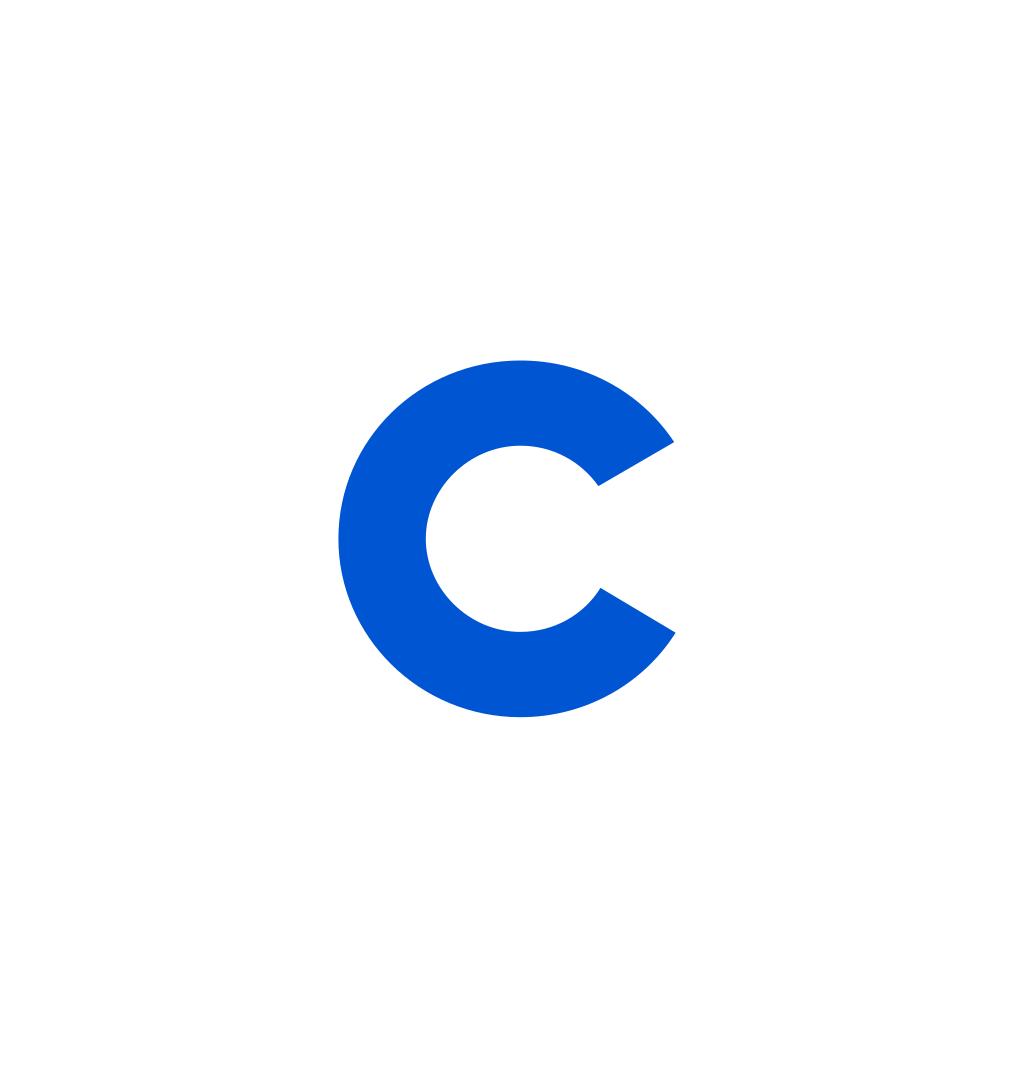
Coursera Staff
Editorial Team
Coursera’s editorial team is comprised of highly experienced professional editors, writers, and fact...
This content has been made available for informational purposes only. Learners are advised to conduct additional research to ensure that courses and other credentials pursued meet their personal, professional, and financial goals.
Whether you're starting your career or trying to advance to the next level, experts at Google are here to help.
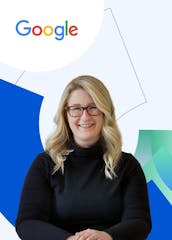
Unlimited access to 7,000+ courses and certificates
Save money and learn in-demand skills from top companies and organizations at your own pace.
