A Guide to Speed Tests
Learn how to run a speed test with step-by-step instructions. After running your speed test, learn how to interpret the results to assess your connection speed test and the steps you can take to boost it.
![[Featured Image] A young professional looks through instructions about how to perform speed tests to assess their connection speed.](https://d3njjcbhbojbot.cloudfront.net/api/utilities/v1/imageproxy/https://images.ctfassets.net/wp1lcwdav1p1/lfls0sWa4E6rIOkBRTYVu/d0b6e08e2d2540422d34777e833e59d7/GettyImages-1478181321.jpg?w=1500&h=680&q=60&fit=fill&f=faces&fm=jpg&fl=progressive&auto=format%2Ccompress&dpr=1&w=1000)
Conducting a speed test on your devices lets you learn the maximum connection speed possible through your internet connection at a certain point in time. This test measures your overall upload and download capabilities. The speed test utilizes available test servers to approximate your device's performance and determine the quality of your connection.
Speed tests are a convenient way to learn metrics related to your internet performance since they only take about a minute to run. The results can help you determine if your performance matches the speeds you may be paying for through your internet provider and specific internet package. Further interpretation of the results will allow you to investigate what factors may be slowing your speeds and what steps you can take to improve your results. It can also help you maximize your internet use, which is particularly essential as internet speeds increase over time.
How to run a speed test
Before beginning, double-check to ensure your device is connected to the network you want to test. If you're using a Wi-Fi connection, try to get as close to the router as possible to ensure the best possible signal.
1. Disconnect any devices.
To achieve accurate results for your speed test, disconnect any additional devices from your internet to isolate the device you want to test. Also, close any additional applications currently running on your device, as they can potentially lead to inaccurate results.
2. Download a speed test app or choose a speed test website.
Speed test websites are online tools that allow you to test the connection speed of your internet. These websites are typically free and easy to use. They provide you with valuable metrics about your connection speed. Commonly used websites include:
Speedtest.net
Fast.com
TestMy.net
SpeedOf.Me
SpeedSmart.net
Speedcheck.org
Each website utilizes slightly different methods to measure internet speed. To ensure the results are accurate, conduct your test on several websites. Cross-checking the analysis from multiple sources allows you to confirm the overall performance of your internet.
3. Run the speed test.
Once you choose your preferred speed check website or application, click the "Start Test" or “Go” button. The test will typically measure specific elements, including ping and the speed of your internet downloads and uploads.
How to read the results of a speed test
Speed tests are all about getting the details you need about your connection speed, which is what the speed test results will tell you in three essential areas: download, upload, and ping speeds. The following list offers insight into how to read and interpret the results of a typical speed test:
Download speed: This measures the rate at which your device receives data from the internet. Download speed results may appear as megabits per second (Mbps), although high-speed internet service providers may measure speed in gigabits per second (Gbps). Higher download speeds translate to better performance in terms of faster streaming, loading, and downloading.
Upload speed: This measures how quickly your device uploads or transfers to the web. Mbps or Gbps are two standard metrics for upload speed. A higher upload speed means you can share content more quickly.
Ping and latency: Both terms describe the rate at which a packet of data can transfer from your laptop, phone, or other device, travel to the connected server, and return. When measuring the speed of ping or latency, you’ll see it in milliseconds (ms). A lower ping time means your internet connection is more responsive.
When you run a speed test, aim for download and upload speeds close to the speeds advertised by your internet service provider (ISP). If your speed test demonstrates that your connection speeds are slower than your ISP advertised, consider contacting them to troubleshoot the issue or upgrade your plan.

Variables impacting speed test results include which test server you choose, your device’s capabilities, and your browser. You may also consider getting a more accurate idea of your network’s performance by conducting several speed tests, timing them for various times of the day.
What is fast internet?
The definition of "fast internet" varies depending on the context and your specific needs. The Federal Communications Commission (FCC) considers download speeds of 25 Mbps to be fast [1]. Here are some general guidelines for what speeds qualify as fast internet:
For basic web browsing, email, and social media: At least 5 Mbps
For streaming 4K video: 25 Mbps or higher
For online gaming: At least 20 Mbps with latency below 50 ms
For remote work or video conferencing: At least 25 Mbps
What may influence your speed test
Factors that can influence the results of a speed test include the devices you're using, the servers you’re testing, and the browsers you're using. Check out some specific factors to consider:
Devices: The devices you use to run the speed test can impact the results. For example, an older computer or mobile device may process the test slower than a newer device. Additionally, other applications running in the background on your device can use some of your network resources, impacting the test results.
Servers: The location and quality of the servers utilized during the check can skew the output. When you run a speed test, your device sends data to the test server and receives data back. If the test server is far from your location, the data may have to travel further, resulting in slower speeds. Additionally, if the test server is experiencing high traffic or technical issues, this may impact the test results.
Browsers: Different browsers use different algorithms and settings, which can impact how quickly the test runs and how it interprets the data.
How to boost your internet speed
To boost your internet speed, consider using an Ethernet connection, upgrading your internet service plan, or changing your Wi-Fi frequency band and channel. Below, explore each of these methods further.
Using an Ethernet connection: Connecting directly to your router with an Ethernet cable often results in faster internet speeds than Wi-Fi. This speed differential occurs because Ethernet cables increase stability and promote a consistent connection, which reduces latency and improves overall performance.
Upgrading your internet service plan: Wi-Fi providers often advertise the speeds that represent the maximum possible at optimal performance. In reality, people typically have multiple devices utilizing the same internet, reducing the actual speed you see in daily performance. Upgrading your plan further can create a buffer capable of handling all your devices simultaneously in a worst-case scenario.
Changing your Wi-Fi frequency band and channel: Two different frequency bands exist for Wi-Fi. Whether you use the 2.4 or 5 GHz band, you may experience some congestion that impacts the performance of your internet. Try to manually switch to the other frequency band by selecting the correct Wi-Fi network on your device. You can also choose between two frequency channels in addition to the frequency band. These channels are susceptible to being overcrowded and bogged down by too many connected devices. You can change which frequency channel you are using by accessing the online interface for your router.
Other ways to boost your internet speed include extending your Wi-Fi network, optimizing your router settings, optimizing your CPU usage, and using a web browser optimized for speed. By taking these steps, you can improve your overall internet performance and enjoy faster download and upload speeds.
Learning more with Coursera
Internet speeds continue increasing yearly, so it can be valuable to periodically conduct speed tests on your devices to see how they measure up. Knowing how to perform this relatively simple assessment of your connection speeds can help you get more from your internet use.
Completing an online course will allow you to continue learning about this topic and other subjects related to computers and analytics. For example, check out the Google Data Analytics Professional Certificate on Coursera to learn key analytical skills that top professionals use in the industry today, such as data visualization and data cleaning. The course also features tools such as SQL and R programming.
Article sources
Federal Communications Commission. "Fourteenth Broadband Deployment Report, https://docs.fcc.gov/public/attachments/FCC-21-18A1.pdf." Accessed June 3, 2024.
Keep reading
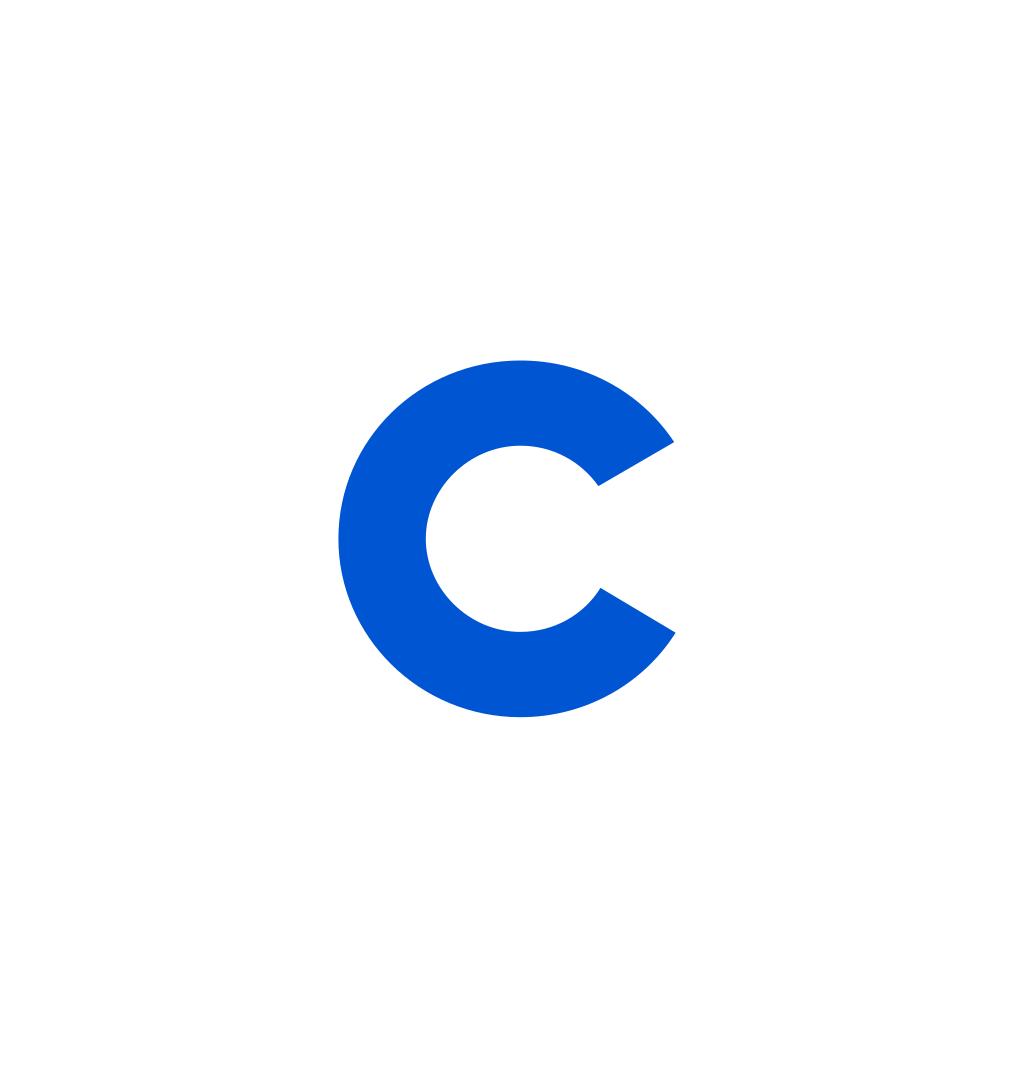
Coursera Staff
Editorial Team
Coursera’s editorial team is comprised of highly experienced professional editors, writers, and fact...
This content has been made available for informational purposes only. Learners are advised to conduct additional research to ensure that courses and other credentials pursued meet their personal, professional, and financial goals.