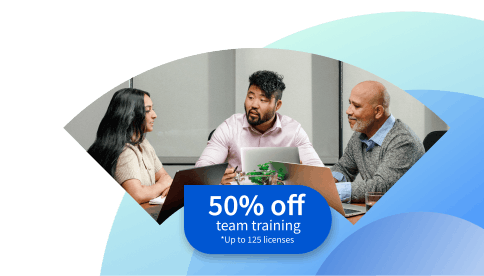How to Transfer Your Shopify Store to Another Account
Learn how to transfer your Shopify store to another account owner with this step-by-step guide.
![[Featured image] A person wearing a blue blouse sits in a lounge chair and transfers their Shopify store to another account.](https://d3njjcbhbojbot.cloudfront.net/api/utilities/v1/imageproxy/https://images.ctfassets.net/wp1lcwdav1p1/1Vv52UVLyFLR9GFCwxgGAL/b15b49ea2e8603586ecc1d0ec9537116/Paulina_Mensah_Ghana_20201118_0287.jpg?w=1500&h=680&q=60&fit=fill&f=faces&fm=jpg&fl=progressive&auto=format%2Ccompress&dpr=1&w=1000)
Key takeaways
Transferring a Shopify store requires adding the new owner, updating details, and preparing apps and billing for a smooth handoff.
Shopify allows only one store owner at a time. As such, you need to engage with the transfer process to change ownership.
Preparing for transfer means removing apps and billing methods so the new owner can start afresh.
You can provide the new Shopify owner with key information, such as store access, recommended packages, and relevant apps, to ensure a smooth handoff.
Explore Shopify’s transfer process, including steps to take and things to do before transferring your store. If you’re interested in learning more about e-commerce and the digital marketing space, then consider enrolling in the Google Digital Marketing and E-commerce Professional Certificate. In six months or less, you can build the steps to be job-ready or work on your own e-commerce store.
Transfer Shopify store to another account: Step-by-step
The steps you'll follow to transfer your store are:
1. Add new account holder as a staff member.
2. Add new account holder address to store. 3. Login to “Partner dashboard” > “Stores.”
4. Go to “Stores” > “Transfer ownership” and select “owner” from dropdown list.
5. Click “Transfer store.”
Let’s take a look at each step in more detail:
1. Add new account holder as a staff member.
The first step, if you haven’t already done it, is to add the details of the new account you are transferring your Shopify store to.
Log in to your Shopify account and enter the Admin panel. From here, click “Settings” > “User permissions” > “Add staff.” Now enter details of the new account holder and grant them any permissions you choose, or click “Select all” > “Send invite.”
The new account holder needs to accept the invitation to continue.
2. Add new account holder address.
Add the new account holder’s address to avoid any tax complications when transferring or if the new account holder resides in a different country.
3. Click "Store" in your Partner dashboard.
Log in to your “Partner dashboard” if you’re not already logged in, and click “Store.”
4. Transfer ownership.
Click “Transfer store ownership” next to your store, and a dialogue box will appear. Select the account you want to transfer to from this list.
5. Transfer store.
Click “Transfer store.” Your store will then be owned by the new account and can be found under the managed tab in your partner dashboard.
Can I copy a Shopify store to another account?
No, you cannot directly “copy" a store into another account on Shopify. Shopify lets you duplicate data only through theme backups and comma-separated values (CSV) exports, which replicate information but not ownership. You can only have one owner at a time. To change ownership, you must use the transfer process to move the existing store to the new account and update staff and billing permissions.

Provide information to the new owner.
Once you’ve transferred your Shopify store to another account, communicate any important details to the new owner. This is especially important if you are transferring your store to someone who is not technical. Information you may provide includes:
How to access the store
Recommended Shopify package
Recommendations for any relevant apps and services
Read more: How to Close a Shopify Store
Things to do before transferring your store
Before transferring your store to a new account, there are a few things to consider:
Remove apps: If you have apps linked to your store, such as Google Shopping or Facebook marketing, they will link to your accounts and contain billing information and access to ad accounts. Remove these so the new account owner can add their own.
Remove payment information: Billing methods are linked to your store. Remove these so the new account owner won’t have access to your bank details. Also, eliminate any payment method options so the new owner can select their preferred ones.
Explore bite-sized ideas for meaningful career growth
If you’re looking to stay current regarding your existing e-commerce skills, then consider subscribing to our YouTube channel. You can also check out the following free resources to keep learning more:
Optimize your marketing: 4 Ways Marketers are Using AI to Boost Their Impact
Take a quiz: Career Test: What Career is Right for Me Quiz?
Get expert insight: Marketing Career Path: How I Became a Brand Marketing Manager at Coursera
When you enroll in either the monthly or annual option on Coursera Plus, you’ll gain access to over 10,000 courses—just check the course page to make sure your selection is available.
Coursera Staff
Editorial Team
Coursera’s editorial team is comprised of highly experienced professional editors, writers, and fact...
This content has been made available for informational purposes only. Learners are advised to conduct additional research to ensure that courses and other credentials pursued meet their personal, professional, and financial goals.