What Is a GUI?
Explore what a GUI (graphical user interface) is, how it differs from a CLI (command-line interface), and what elements make up a GUI.
![[Featured image] A person in a polka-dot shirt stands in front of a wood-paneled wall and taps the screen of their tablet.](https://d3njjcbhbojbot.cloudfront.net/api/utilities/v1/imageproxy/https://images.ctfassets.net/wp1lcwdav1p1/pgPjmt9ILlreTAtoJzDsr/3cc5a48a70a128a3477cc4745b8ea1c1/iStock-502176934.jpg?w=1500&h=680&q=60&fit=fill&f=faces&fm=jpg&fl=progressive&auto=format%2Ccompress&dpr=1&w=1000)
A GUI (graphical user interface) is an interface between a user and a computer or website that employs a series of visual elements such as windows, icons, menus, cursors, and buttons to make computing commands. GUIs are intuitive, allowing users to navigate an operating system (OS) or software without extensive technical knowledge.
GUIs differ from command-line interfaces (CLI), which require users to type commands. A GUI allows users to interact with a computer without the programming knowledge that CLI requires. This makes GUIs accessible to a wide range of users, allowing you to easily navigate a program or website and customise elements like font size and colour. An example of a CLI is MS-DOS, and an example of a GUI is Microsoft Windows. Take a closer look at what makes up a GUI.
Elements that make up a GUI
When using a GUI to make commands, you rely on WIMPS (windows, icons, menus, pointers, and scroll bars). This is the user interface toolkit and allows for creating the GUI. GUIs have various elements, including input controls, navigational components, informational components, and containers. Some of the elements that make up a GUI are:
Button: A button shows an action that can occur when pressed through an icon or text.
Dropdown list: This gives you mutually exclusive options that drop from one button.
Window: A window is a rectangular display of the current program.
Icon: An icon is a hyperlinked, intuitive symbol allowing easy navigation through programs, videos, files, and more.
Search field: A search field gives you a place to type in a word or phrase that will give back useful results.
Toolbar: A toolbar is a row of buttons, widgets, icons, search fields, and other items often found at the bottom or top of a GUI.
Date and time pickers: These input controls give you a pop-up or drop-down menu to select a specific date and time and input it into your program or software.
Breadcrumbs: Breadcrumbs show you where they are in a system by showing a series of folders or pages you have navigated at the top of a page.
Pop-up window: A pop-up or modal window forces you to input information into the window’s text box before it allows you to access the rest of the GUI.
Accordion: An accordion is a container that vertically stacks items to display more information underneath when clicked on. When you click on the stack label, items become visible or hidden.
Related terms
UI design
Command line interface
Usability
UI vs. UX
Learn more about UX with Coursera.
A GUI (graphical user interface) uses visual components like icons and buttons to allow you to interact with computers or websites, unlike CLIs (command-line interfaces) that require typing commands. GUIs are user-friendly and make computers more accessible to people without extensive technical knowledge.
Use Coursera to continue exploring the world of user experience with the Google UX Design Professional Certificate. This course provides the tools needed to understand UX research, apply foundational concepts, and create prototypes to test and improve upon.
Keep reading
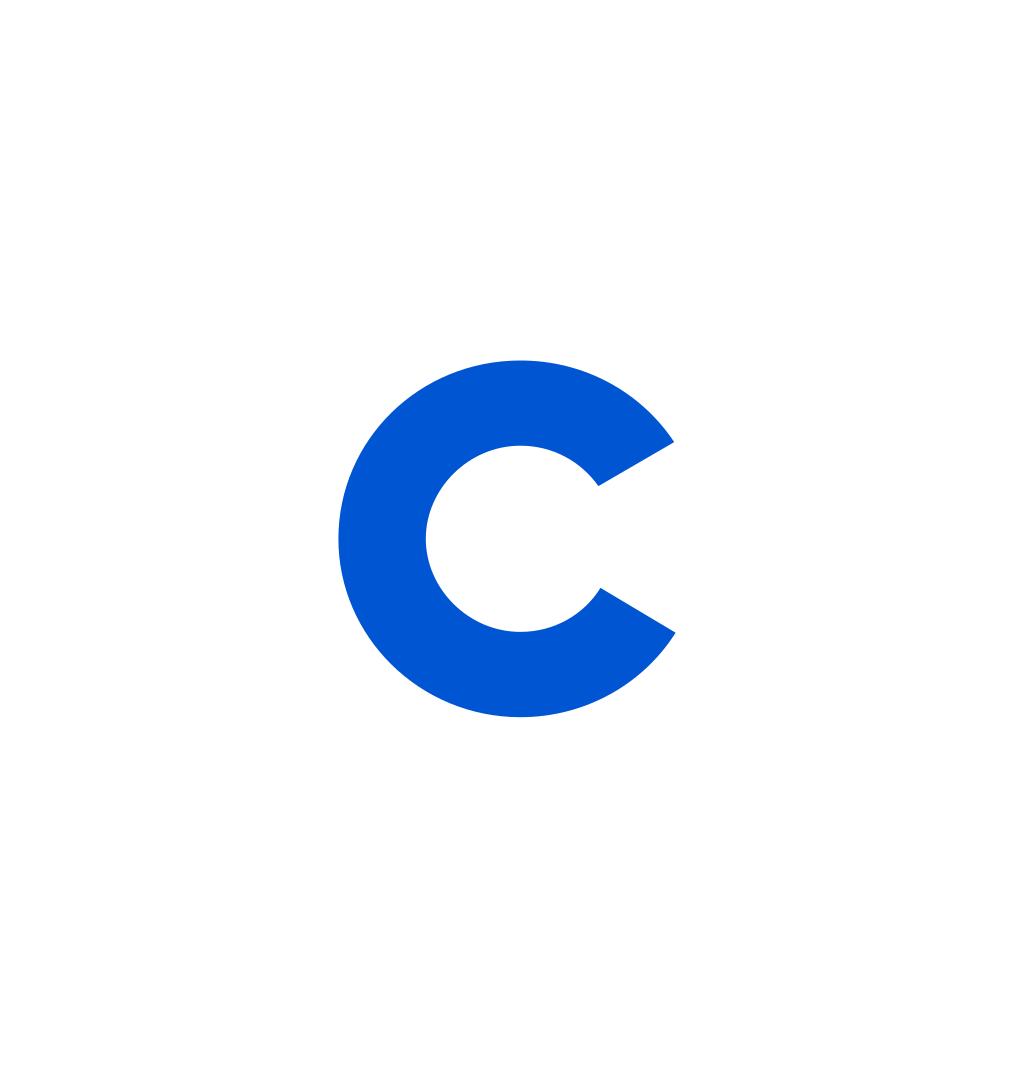
Coursera Staff
Editorial Team
Coursera’s editorial team is comprised of highly experienced professional editors, writers, and fact...
This content has been made available for informational purposes only. Learners are advised to conduct additional research to ensure that courses and other credentials pursued meet their personal, professional, and financial goals.