Google Analytics Dashboard: What It Is and How to Get Started
Discover the essential insights a Google Analytics dashboard can track and learn how to utilise this powerful data-driven tool to optimise your website’s performance.
![[Featured Image]: Two men use Google Analytics Dashboard to analyze website traffic.](https://d3njjcbhbojbot.cloudfront.net/api/utilities/v1/imageproxy/https://images.ctfassets.net/wp1lcwdav1p1/2zAKQqItbhHSnyfhBAZbK8/87e8b579a8ba8b6aef8a2aacd514d925/GettyImages-1143778332.jpg?w=1500&h=680&q=60&fit=fill&f=faces&fm=jpg&fl=progressive&auto=format%2Ccompress&dpr=1&w=1000)
In today's business environment, data is currency, especially when it comes to website traffic and user behaviour. Businesses that know who visits their sites, where they come from, how long they stay, and what pages especially attract them can leverage that information to make more informed—and successful—decisions.
Google Analytics is an important tool for tracking many key metrics, including page views, bounce rate, user location, and more. A Google Analytics dashboard houses customisable widgets that track real-time data. If you appreciate understanding what's happening on your website or your company's website, Google Analytics can be a valuable addition to your data toolbox.
Read on to learn more about Google Analytics, including what it helps track, how to set one up, and jobs that rely on it.
What is Google Analytics?
Google Analytics dashboards use graphs, charts, and other forms of data visualisation to tell you how a website performs with users. It's a customisable digital interface allows you to choose from up to 12 widgets (per dashboard) to track an array of metrics.
Using a Google Analytics dashboard, you can quickly gauge your website's performance, compare reports, and monitor your business from a single location.
What kinds of data does a Google Analytics dashboard track?
The dashboard itself does not track anything. Instead, it's the widgets you can choose from and build into a dashboard that tracks various metrics.
Popular metrics that you can track via Google Analytics include:
Conversions
Engagement by device
Keyword traffic
Location
Order value
Referring domains and social sources
Sessions by channel
Time on site
Traffic sources
Unique visitors
Both Google Dashboard and Google Reports provide data but serve different purposes. While Google Dashboard tracks and displays data in real-time, monitoring metrics and key performance indicators (KPIs), Google Reports provides static documents that pull data from specific sets. Data contained in a report is not live data.

Why is Google Analytics useful?
Google Analytics is an important marketing analytics tool. It can be helpful for marketing teams, especially content marketing, SEO marketing, and digital marketing teams, to track relevant website data because these marketing groups tend to have a vested interest in site performance, visibility, and user engagement.
Google Analytics provides information about the users who visit your site and the engagement type.
Users refer the people who visit your website
Sessions refer to the time they spend on your site
By collecting information about these two components, Google Analytics can help you better understand what's working well and what might need to be improved. For example, if you see that users don't spend a lot of time on a particular page, it could suggest that the content isn't meeting their needs or the design isn't as functional as it could be.
How to build a Google Analytics dashboard
Setting up a Google Analytics account and dashboard is relatively straightforward. Follow the steps below to get started.
1. Create the necessary Google accounts.
To set up a Google Analytics dashboard, you'll need to create a Google account and then a Google Analytics account. Both accounts are free.
2. Create a property.
A property refers to the website you'd like to track. To create a property for Google Analytics, follow the Property Setup Assistant's prompts.
Often, this means adding your site's name, the time zone, and the currency (if you're involved in e-commerce or wish to use advertising). You may also need to specify whether you want to track a website, an app, or both.
3. Install a tracking ID.
Once you create your property, Google Analytics will generate a tracking ID. This should be readily available upon completion, but you can also find it by clicking "Admin" in the lower left-hand menu, then "tracking info."
This step is important because you'll need to add your tracking ID to your website to complete the monitoring process. Website building and hosting companies, like Squarespace, WordPress, and Wix, amongst others, have an option under their respective administrative functions to add your tracking ID. Follow their support guides for more information.
4. Customise your dashboard with widgets.
On a Google Analytics dashboard, you can add up to 12 widgets to track the most useful data. On the Google Analytics home screen, click "Customisation" in the upper left-hand menu. You should now see the option to create a dashboard.
You can build a dashboard from scratch or choose options that Google Analytics deems important, such as new users, average session duration, and bounce rate. You can also add new widgets by clicking "+Add Widget" under the name of your dashboard to select from different options and develop the best dashboard for your needs.
5. Wait 24 to 48 hours.
Your site's data will not be available right away—it will take some time to populate. Give it 24 to 48 hours, and then check back to see the data Google Analytics has started pulling from your site.
Build key analytics skills with Coursera.
Data is vital in today's business environment, particularly for understanding website traffic and user behaviour. With Google Analytics, you can collect data from websites and apps to generate insightful business reports that help businesses make informed decisions and improve website performance.
Enroll in the Google Data Analytics Professional Certificate to develop key data skills, including monitoring website traffic, using data to evaluate website content, and setting goals. After completing the eight courses, you have a credential to share with potential employers and demonstrate your new skills.
Keep reading
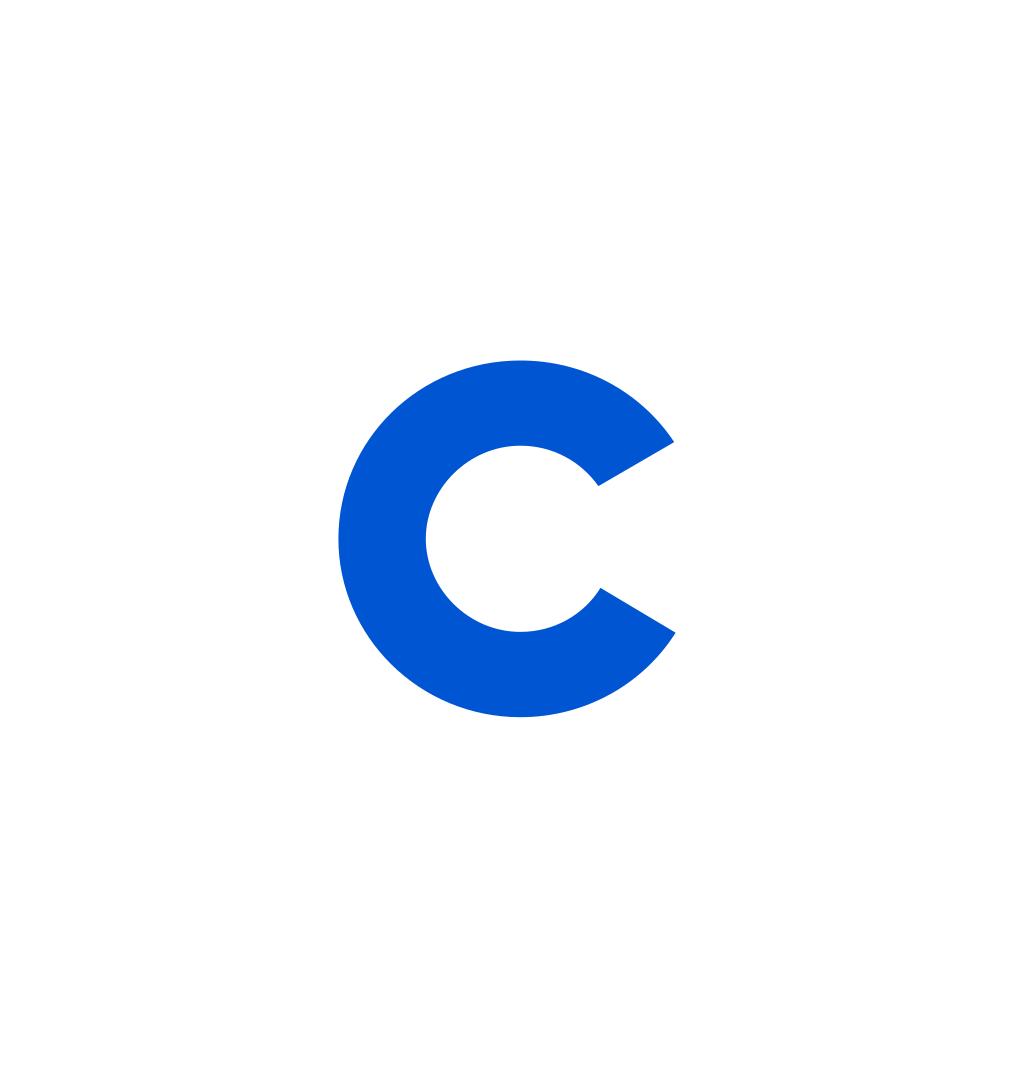
Coursera Staff
Editorial Team
Coursera’s editorial team is comprised of highly experienced professional editors, writers, and fact...
This content has been made available for informational purposes only. Learners are advised to conduct additional research to ensure that courses and other credentials pursued meet their personal, professional, and financial goals.