What Is Python in Excel?
The scope of data management and statistical functions you can perform in Excel has greatly expanded with the addition of Python tools. Learn about using Python and Excel to enhance your workflow and efficiency in data-related tasks.
![[Featured Image] A data scientist talks on the phone to a colleague whilst using Python in Excel on her laptop.](https://d3njjcbhbojbot.cloudfront.net/api/utilities/v1/imageproxy/https://images.ctfassets.net/wp1lcwdav1p1/4n5oD9H2scV2xKhS3EXkNz/efda7332cae5abd2935b7026060b94a1/GettyImages-158315074.jpg?w=1500&h=680&q=60&fit=fill&f=faces&fm=jpg&fl=progressive&auto=format%2Ccompress&dpr=1&w=1000)
The integration of Python into Excel has expanded the analytical capabilities of Excel, making it an important tool for professionals across data-driven industries. Embracing this integration makes you more versatile in your data handling and more competitive in the job market, where the ability to efficiently manage and analyse data can set you apart.
What is Python in Excel?
Integrating Python with Excel streamlines how you can handle, analyse, and present your data. With its straightforward syntax and powerful libraries, Python is a powerhouse for data manipulation, analysis, visualisation, and predictive modeling. On the other hand, Excel has impressive spreadsheet management capabilities and user-friendliness, providing a familiar interface for data storage and initial analysis.
Fusing Python’s computational power and Excel’s user-friendly setup enables you to perform sophisticated data operations more efficiently. This integration is facilitated by Anaconda, a distribution system partnered with Microsoft, to provide open-source Python libraries directly within the Excel platform. You can easily transition your data between Excel spreadsheets and Python scripts using these libraries. This enhances the data processing capabilities of Excel and simplifies data management by removing the need to switch between interfaces.
Python libraries available in Excel
Several open-source libraries are set up within the Excel interface to help you perform common operations using Python functionality. By default, the Python libraries you can easily import into Excel include:
Matplotlib
pandas
seaborn
statsmodels
NumPy
What is Python in Excel used for?
Integrating Python into Excel expands the capabilities of managing and analysing your data directly within your Excel spreadsheets. You can utilise this powerful combination for a variety of advanced tasks:
Data preparation
One of the most time-consuming aspects of data analysis is cleaning the data, including making it uniform, filling in missing values, and correcting errors. You can directly format your data with Python within the Excel dashboard.
Python automates and simplifies this process within Excel through data manipulation libraries like pandas, which has built-in functions to perform common data-cleaning tasks. You can use these tools to prepare your data sets for analysis by automating the cleaning process, ensuring your data is accurate and analysis-ready.
Data visualisation
Using Python with Excel elevates the caliber of visualisations you can create. Through Python, you can create complex, dynamic, and interactive visualisations that are not natively possible in Excel.
This means you can use these libraries to transform raw data into compelling visualisations that tell a story and easily show different characteristics of your data. Python libraries like Matplotlib and Seaborn work alongside Excel to produce these detailed charts and graphs, enabling you to present data more engaging and informatively.
Advanced maths
Python complements Excel’s computational abilities by offering advanced mathematical functions and algorithms beyond the basic arithmetic or statistical functions available naturally in Excel.
Integrating Python libraries such as NumPy is particularly beneficial for performing high-level mathematical computations. With NumPy, you can easily perform operations on large arrays, use linear algebra, and explore memory mapping.
Predictive modelling
With Python, Excel becomes not just a tool for storing and analysing historical data but also a platform for predictive modeling. Python’s machine learning capabilities, facilitated by libraries like sci-kit and stats models, enable you to build, train, and deploy predictive models directly from Excel.
The models you can build with these two types of software forecast trends, analyse potential future outcomes and make predictions based on historical data. You can do this directly within the Excel interface, which expands the usability of these tools to people who are familiar with Excel but have limited programming experience.
Custom functions and automation
The versatility of Python allows you to define custom functions that you can execute within Excel. This means you can go beyond using Excel’s native functions and create tailored solutions for your specific data processing needs.
For example, you can create functions to automate repetitive tasks. Depending on your profession, you might choose to do this for data entry or formatting or set up automatic report generation.
Who uses Python in Excel?
Anyone who performs data manipulation, statistical analysis, or machine learning tasks can benefit from integrating Python into Excel. While you will find applications across industries, you may experience more direct impacts of this fusion in the following careers.
Data scientist
Data science is an evolving field that combines computer science with data analysis and machine learning. As a data scientist, your role is to effectively process large volumes of data and make meaningful insights from your analysis, including forecasting future trends and outcomes.
Data science is a rapidly growing field in India, with educational and professional opportunities projected to expand greatly over the next decade. By learning how to leverage the combination of Python and Excel, you can conduct complex analyses and present your findings in Excel, setting you apart when seeking new professional opportunities.
Data analyst
Data analytics is another exciting and expanding field that utilises computer science and mathematics to gain insight into data. As a data analyst, you will provide informed recommendations for what your organisation can do to improve its outcomes. You can use these skills in various fields, including business, finance, technology, marketing, and health care.
In data analytics, knowing how to use different types of statistical software effectively can help you perform your job well and stand out against the competition. By understanding how to integrate Python functionality within Excel, you can improve your data visualisation, streamline your reports, and enhance the efficiency of your work.
Financial analyst
Financial analysts analyse large amounts of collected data to predict future trends, perform company valuations, and make investment recommendations. In this role, you might use Excel for financial modelling.
With Python, financial analysts can automate the extraction, processing, and analysis of financial data in Excel. You can develop sophisticated financial models, perform complex calculations, and generate dynamic reports, increasing accuracy and efficiency in financial forecasting and analysis.
Business analyst
In a business analyst role, you help your company improve its business processes and decisions based on insights you gain from data. You might use Excel extensively to analyse data, generate reports, and make strategic business recommendations.
By integrating Python with Excel, business analysts can handle larger data sets, automate data preparation, and apply advanced analytics techniques. This enables more comprehensive business insights and data-driven decision-making.
How to start using Python in Excel
Integrating Python in Excel involves a few simple steps before taking advantage of its exciting capabilities. One way to call Python functions in Excel directly is to type =PY(), which will then show automated Python functions and allow you to begin using them.
If you want more advanced functionality, you can use Excel add-ins such as PyXLL to expand the Python functions available within your Excel workbook. To start using a Python add-in with Excel, follow this step-by-step guide.
Step 1: Install Python and PyXLL.
Ensure you have Python installed on your computer. Otherwise, download it from the official Python site. Next, visit the PyXLL website. From here, follow the instructions to download and install the PyXLL Excel add-in.
Step 2: Configure PyXLL.
After installing PyXLL, you’ll need to configure it to work with your Python installation. This involves editing the pyxxl.cfg configuration file. The configuration file is typically found in your PyXLL installation directory.
Step 3: Write a simple Python function.
Open a Python editor and write a simple function that you want to use in Excel.
Step 4: Configure PyXLL to use your Python script.
Edit the pyxxl.cfg file again to add the path to your Python script under the PYXLL section using the modules option. It tells PyXLL which Python files contain the functions you want to use in Excel.
Step 5: Reload PyXLL in Excel.
Open Excel and reload the PyXLL add-in to apply your configuration changes. You can typically do this using the PyXLL ribbon in Excel.
Step 6: Use your Python function in Excel.
Now that everything is set up, you can call your Python function by typing directly into Excel.
Learn more with Coursera.
Whether you’re a data scientist looking to present complex analyses or a data analyst extracting deeper insights from company data, mastering Python in Excel can significantly boost your productivity and broaden your analytical capabilities.
To continue exploring Excel and Python, consider taking exciting courses on the Coursera learning platform. To begin with, you can start with the Python for Everybody Specialisation offered by the University of Michigan to learn about basic commands and scripts you can later integrate into Excel.
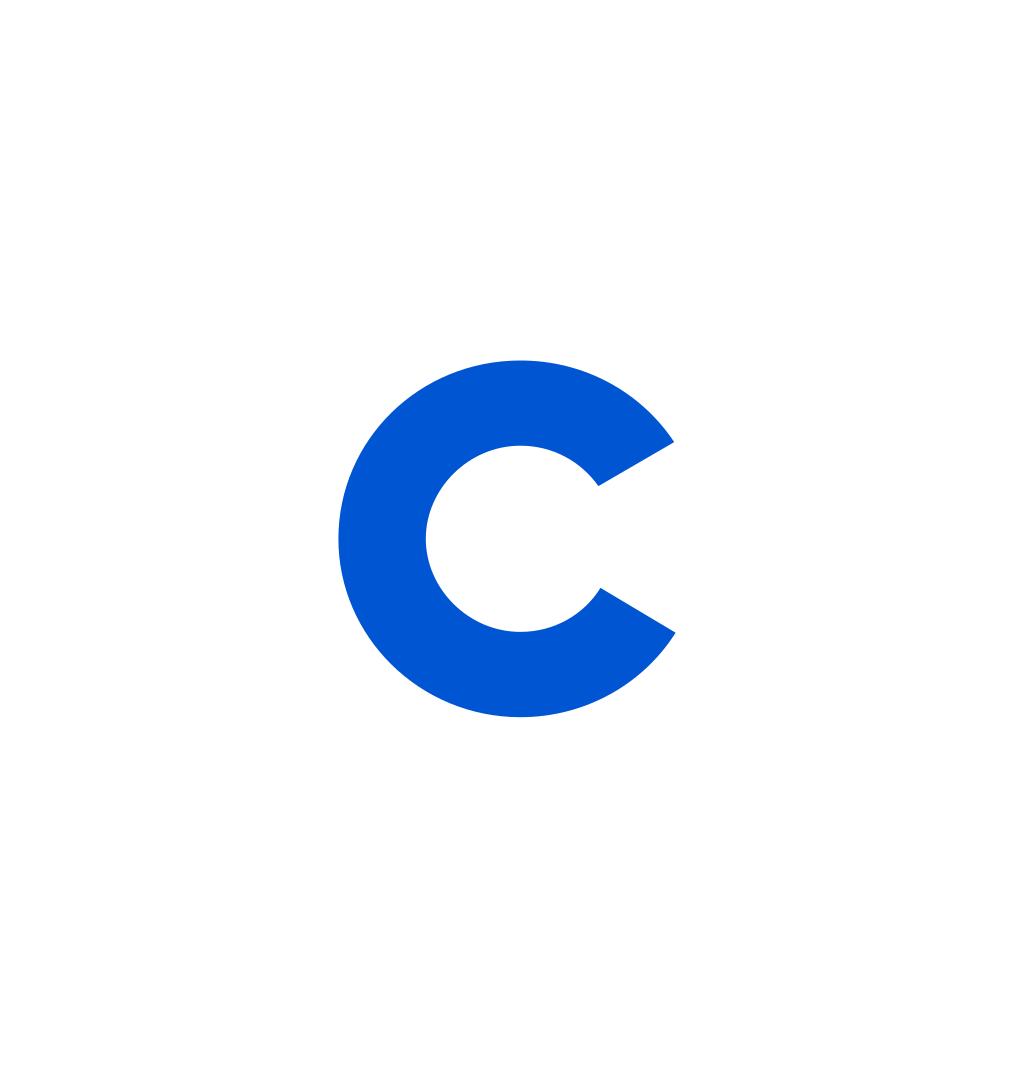
Coursera Staff
Editorial Team
Coursera’s editorial team is comprised of highly experienced professional editors, writers, and fact...
This content has been made available for informational purposes only. Learners are advised to conduct additional research to ensure that courses and other credentials pursued meet their personal, professional, and financial goals.