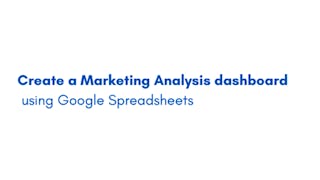In this 2-hour long project-based course, you will learn how to create effective charts and a dynamic dashboard to visualize data sets. You will be able to work with vlookups, pivot tables and basic formulas and be able to create dynamic charts, sparklines, and a robust, dynamic dashboard to present the data.

Enjoy unlimited growth with a year of Coursera Plus for $199 (regularly $399). Save now.

Create Charts and Dashboard using Google Sheets

Instructor: Ishita Sinha
32,952 already enrolled
Included with
(642 reviews)
Recommended experience
What you'll learn
Perform basic functions and generate basic charts to visualize data.
Generate dynamic charts, sparklines and find duplicate data entries.
Learn how to use slicers and create a robust and dynamic dashboard.
Skills you'll practice
Details to know

Add to your LinkedIn profile
Only available on desktop
See how employees at top companies are mastering in-demand skills

Learn, practice, and apply job-ready skills in less than 2 hours
- Receive training from industry experts
- Gain hands-on experience solving real-world job tasks
- Build confidence using the latest tools and technologies

About this Guided Project
Learn step-by-step
In a video that plays in a split-screen with your work area, your instructor will walk you through these steps:
Introduction + Log In to Google Sheets
Basic formulas in Google Sheets
Introducing 8 Basic Charts
Dynamic Charts
Sparklines
Building Dashboard Part 1 - Basic Charts
Building Dashboard Part 2 - Advanced Charts
Building Dashboard Part 3 - Slicers
Recommended experience
Familiarity with Google Sheets or Microsoft Excel is helpful but not required.
5 project images
Instructor

Offered by
How you'll learn
Skill-based, hands-on learning
Practice new skills by completing job-related tasks.
Expert guidance
Follow along with pre-recorded videos from experts using a unique side-by-side interface.
No downloads or installation required
Access the tools and resources you need in a pre-configured cloud workspace.
Available only on desktop
This Guided Project is designed for laptops or desktop computers with a reliable Internet connection, not mobile devices.
Why people choose Coursera for their career




Learner reviews
642 reviews
- 5 stars
75.23%
- 4 stars
17.95%
- 3 stars
3.56%
- 2 stars
0.92%
- 1 star
2.32%
Showing 3 of 642
Reviewed on Jan 5, 2022
It is good for beginners to know basics and get acquainted with the steps of making a dashboard. The instructor spoke clearly. One issue, the workplace sometimes had lagging issues.
Reviewed on Jul 31, 2020
It was really Great Guide project for beginners ,Those who want the basic knowledge or Good Foundation in this particular Topic .I learnt a Good Basic Knowledge regarding this topic.
Reviewed on Sep 15, 2021
The instructions were easy to understand and work alongside. However, only 8 quiz questions are not enough to evaluate the learning.
You might also like
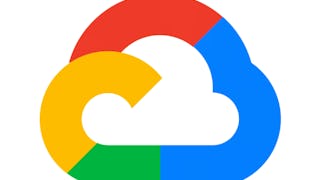
Google Cloud
 Status: Free Trial
Status: Free Trial
Frequently asked questions
Because your workspace contains a cloud desktop that is sized for a laptop or desktop computer, Guided Projects are not available on your mobile device.
Guided Project instructors are subject matter experts who have experience in the skill, tool or domain of their project and are passionate about sharing their knowledge to impact millions of learners around the world.
You can download and keep any of your created files from the Guided Project. To do so, you can use the “File Browser” feature while you are accessing your cloud desktop.