In this 1.5 hours guided project, you will learn the fundamental principles of wire-framing. Then you will learn the basic techniques of using Figma to create a wireframe for a pizza restaurant. Finally you will learn how to share your work with stakeholders and refine your design with them.



What you'll learn
Learn the fundamentals of wire-framing
Use Figma for digital wire-framing
Learn about design collaboration with Figma
Skills you'll practice
Details to know

Add to your LinkedIn profile
Only available on desktop
See how employees at top companies are mastering in-demand skills

Learn, practice, and apply job-ready skills in less than 2 hours
- Receive training from industry experts
- Gain hands-on experience solving real-world job tasks
- Build confidence using the latest tools and technologies

About this Guided Project
Learn step-by-step
In a video that plays in a split-screen with your work area, your instructor will walk you through these steps:
Task 1: Overview and create the design file
Task 2: Create the outer frame, hero and add color
Task 3: Finish the hero with the business name and tagline
Optional: After Task 3 Assessment
Task 4: Add the array of pizza dishes
Task 5: Make it interactive
Optional: After Task 5 practice
Task 6: Share it with team members and clients
Optional: Cumulative challenge
9 project images
Instructor

Offered by
How you'll learn
Skill-based, hands-on learning
Practice new skills by completing job-related tasks.
Expert guidance
Follow along with pre-recorded videos from experts using a unique side-by-side interface.
No downloads or installation required
Access the tools and resources you need in a pre-configured cloud workspace.
Available only on desktop
This Guided Project is designed for laptops or desktop computers with a reliable Internet connection, not mobile devices.
Why people choose Coursera for their career




You might also like


Coursera Project Network
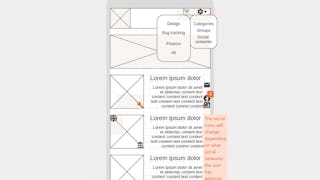 Status: Free
Status: Free
Coursera Project Network
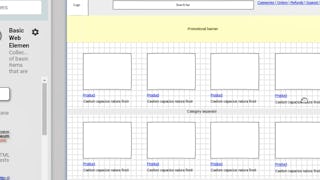

Coursera Project Network


Coursera Project Network

Open new doors with Coursera Plus
Unlimited access to 10,000+ world-class courses, hands-on projects, and job-ready certificate programs - all included in your subscription
Advance your career with an online degree
Earn a degree from world-class universities - 100% online
Join over 3,400 global companies that choose Coursera for Business
Upskill your employees to excel in the digital economy
Frequently asked questions
By purchasing a Guided Project, you'll get everything you need to complete the Guided Project including access to a cloud desktop workspace through your web browser that contains the files and software you need to get started, plus step-by-step video instruction from a subject matter expert.
Because your workspace contains a cloud desktop that is sized for a laptop or desktop computer, Guided Projects are not available on your mobile device.
Guided Project instructors are subject matter experts who have experience in the skill, tool or domain of their project and are passionate about sharing their knowledge to impact millions of learners around the world.


