In this project, you will create your very own resume and cover letter from start to finish. You will utilize the Google Docs application in a Google Chrome web browser to find readily available templates. We will first review the basic parts of a resume and fill in your own personal information related to contact information, personal summary, work experience, education, and any additional information. We will also review what it takes to create a great cover letter and fill it in with your own words. As we create these documents you will get to learn many ways to customize text format, styles, bulleted lists, and even add a signature to your cover letter. Lastly, we will cover how to print the document and save it to a file such as a PDF so these documents can be shared to your next potential new employer.


Create a Resume and Cover Letter with Google Docs

Instructor: Alvin Marquez
70,180 already enrolled
Included with
(1,522 reviews)
Recommended experience
What you'll learn
Create a Resume
Create a Cover Letter
Print or Save Document to File
Skills you'll practice
Details to know

Add to your LinkedIn profile
Only available on desktop
See how employees at top companies are mastering in-demand skills

Learn, practice, and apply job-ready skills in less than 2 hours
- Receive training from industry experts
- Gain hands-on experience solving real-world job tasks
- Build confidence using the latest tools and technologies

About this Guided Project
Learn step-by-step
In a video that plays in a split-screen with your work area, your instructor will walk you through these steps:
Fine and Review Parts of a Resume Template.
Fill in Contact Information and Summary.
Fill in Work Experience.
Fill in Education Information.
Fill in Additional Information.
Add References Information.
Add page numbers.
Apply Text Format Changes and Adjustments.
Find a Cover Letter Template and Complete it.
Print and Save Document to a File.
Recommended experience
Some experience with Google applications
9 project images
Instructor

Offered by
How you'll learn
Skill-based, hands-on learning
Practice new skills by completing job-related tasks.
Expert guidance
Follow along with pre-recorded videos from experts using a unique side-by-side interface.
No downloads or installation required
Access the tools and resources you need in a pre-configured cloud workspace.
Available only on desktop
This Guided Project is designed for laptops or desktop computers with a reliable Internet connection, not mobile devices.
Why people choose Coursera for their career




Learner reviews
1,522 reviews
- 5 stars
73.52%
- 4 stars
19.18%
- 3 stars
4.33%
- 2 stars
1.18%
- 1 star
1.77%
Showing 3 of 1522
Reviewed on Aug 23, 2021
I loved freshing up my skills on resume updating, this certificate will help in applying for Human Resources positions.
Reviewed on May 25, 2020
This course is very helpful,simple, too good. Very clear as to how our resumes are viewed. Thanks to the mentor Mr.Alvin
Reviewed on Jul 24, 2021
this project is really great for who do not know how to make a resume or cover letter. I really recommend it.
You might also like
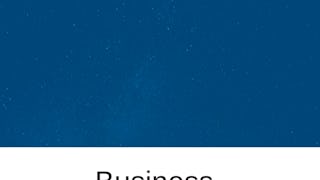
Coursera
 Status: Free Trial
Status: Free TrialUniversity of Maryland, College Park

Open new doors with Coursera Plus
Unlimited access to 10,000+ world-class courses, hands-on projects, and job-ready certificate programs - all included in your subscription
Advance your career with an online degree
Earn a degree from world-class universities - 100% online
Join over 3,400 global companies that choose Coursera for Business
Upskill your employees to excel in the digital economy
Frequently asked questions
Because your workspace contains a cloud desktop that is sized for a laptop or desktop computer, Guided Projects are not available on your mobile device.
Guided Project instructors are subject matter experts who have experience in the skill, tool or domain of their project and are passionate about sharing their knowledge to impact millions of learners around the world.
You can download and keep any of your created files from the Guided Project. To do so, you can use the “File Browser” feature while you are accessing your cloud desktop.



