How to Create a Facebook Business Page: Step-By-Step Guide
March 15, 2025
Article · 7 min read

Cultivate your career with expert-led programs, job-ready certificates, and 10,000 ways to grow. All for $25/month, billed annually. Save now



Instructor: Karl Gude
162,268 already enrolled
Included with 
(954 reviews)
(954 reviews)

Add to your LinkedIn profile


Add this credential to your LinkedIn profile, resume, or CV
Share it on social media and in your performance review
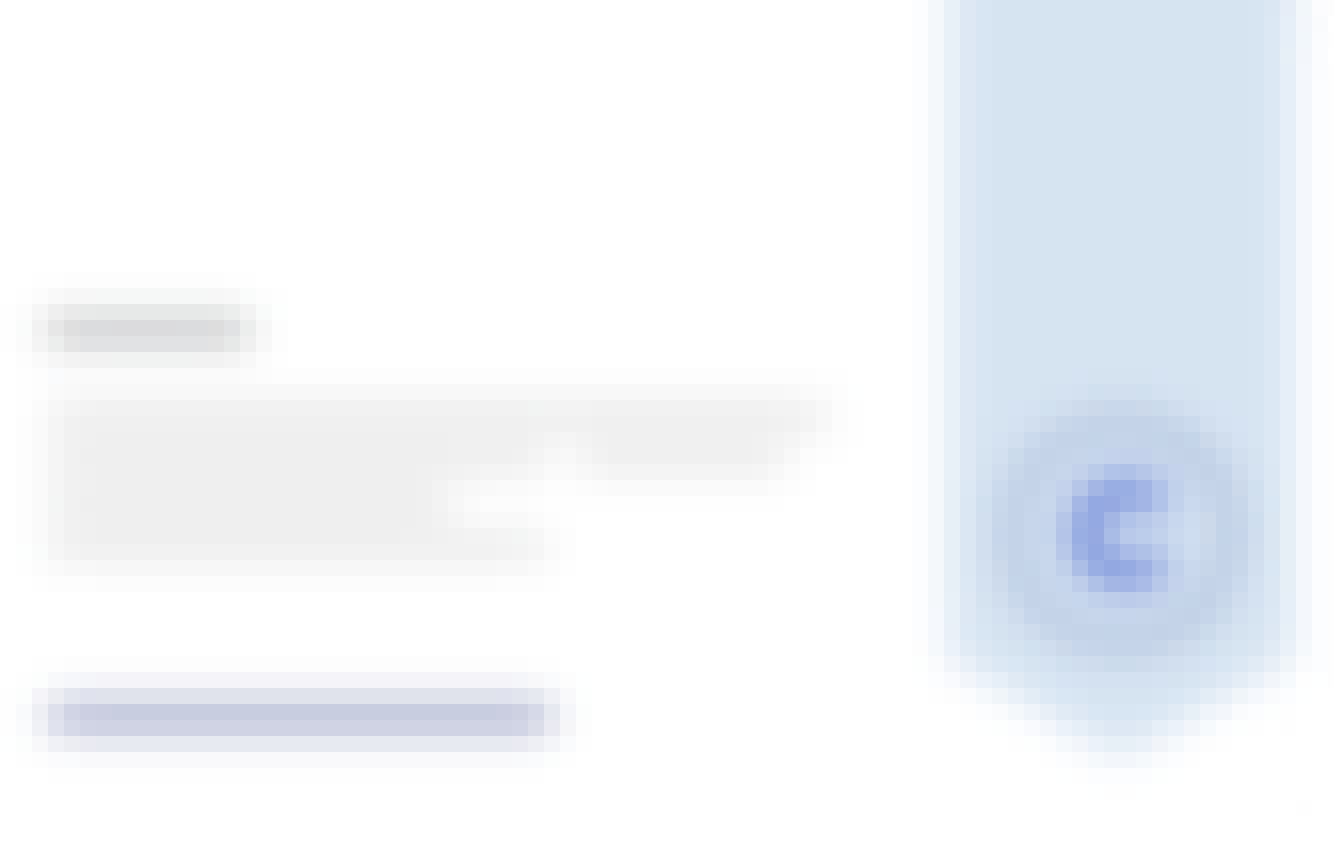
In this project-centered course*, you will create a content-rich infographic on a topic of your choice using Adobe Illustrator (which you can download for a free, 30-day trial). You might choose to create a visual representation of data from the world of sports, entertainment, politics, or science, to explain a business trend or environmental issue, or even to present a theme or development from your personal life. Your finished infographic will engage your target audience and convey information clearly through effective use of design elements such as typography, color, and structure.
Whether you’re a graphic designer, a writer or the intern in the department, you’ll learn: • what an infographic is and what makes a good one • how to work within your limits • how to work with a team (if you have one) • why infographics are effective • techniques for spotting data in stories • six valuable steps for planning an effective infographic • how to use and make some of the building blocks of infographics: maps, charts and flow charts • ways data can be visualized to clarify it and give it meaning • how to effectively design a good infographic by effectively using elements like type, color and an underlying grid structure • some free or cheap, online tools for making various kinds of infographics As you work on your project, you’ll learn more about why infographics are effective, what makes a good infographic, and how to plan and design an infographic for maximum impact. You’ll explore various approaches to data visualization, and you’ll practice creating visualizations like maps, charts, flow charts, and simple drawings in your free version of Adobe Illustrator. Please note that if you are new to learning graphics software, making these graphics could take much longer than estimated as you learn and grow. What you’ll need to get started: This project-based course is aimed at anyone interested in understanding, designing, and using infographics - from students and hobbyists to professional graphic designers. We’ll use Adobe Illustrator for some components of the project. If you don’t have access to the full version of Illustrator,you can download a free version at www.Adobe.com/Illustrator. If the free 30-day trial runs out, you can "purchase" it for a month for about $20. *About Project-Centered Courses: Project centered courses are designed specifically to help you complete a personally meaningful real-world project, with your instructor and a community of like-minded learners providing guidance and suggestions along the way. By actively applying new concepts as you learn, you’ll master the course content more efficiently; you’ll also get a head start on using the skills you gain to make positive changes in your life and career. When you complete the course, you’ll have a finished project that you’ll be proud to use and share. When you enroll in certain courses, you’ll be asked to pay a small fee to share your work with others for peer review.
This week is broken into two key themes: things that you need to know about infographics and this week's two peer-reviewed assignments: 1) plan an infographic and 2) sketch a layout of your infographic.
16 videos1 reading2 peer reviews2 discussion prompts
This week we're going to focus on three popular kinds of charts: bar, line and pie and you'll learn what kind of data each one is used for as well as some things you shouldn't do with them. The assignment this week is to make a chart using Adobe Illustrator. If learning graphic software is new to you, this could take you much more time than you think. In the fourth and final module of this project you will be creating an infographic that will contain at least one chart in it, so this might be a good point for you to think about what topic you would like to make your infographic about and then plot your chart here using data that you can apply to your infographic. You can download a 30-day trial version of the Adobe Illustrator by going to www.Adobe.com/Illustrator, or, if you prefer not to use Illustrator, you could try Inkscape (https://inkscape.org/en/), which is free. It won't plot charts, but I've heard that people plot charts in another program, such as Excel, and then carefully trace them in Inkscape so that they can style them up to their needs. Here are some good Youtube tutorials: https://youtu.be/zUIOEXssTSE. Technically, charts are called graphs, but I’m not a purist. I call them charts and I have for 30 years. You may call them whatever you like. ☺ Why Illustrator? It’s the industry standard for creating maps, charts and other graphic images. My Adobe Illustrator tutorial this week shows you how to make a pie chart, and the same styling and editing techniques will apply to the other chart types. If you prefer, here is a link to my tutorial for “How to Make a Bar Chart in Adobe Illustrator,” though. It’s not Illustrator CC, but you won’t be able to tell the difference and it’s a little more comprehensive than my pie chart tutorial.
4 videos2 readings1 peer review
6 videos3 readings1 peer review
You've learned some things about content, layout, design, color and making maps and charts and now it's time to pull them all together into an infographic. It will help if you review my video from module one where I make an infographic (the one on melanoma) from start to finish. I have a tutorial here that will show you how to draw an illustration in Illustrator, in case your infographic calls for one. I hope you try it!
3 videos1 reading1 peer review
We asked all learners to give feedback on our instructors based on the quality of their teaching style.



Michigan State University has been advancing the common good with uncommon will for more than 150 years. One of the top research universities in the world, MSU pushes the boundaries of discovery and forges enduring partnerships to solve the most pressing global challenges while providing life-changing opportunities to a diverse and inclusive academic community through more than 200 programs of study in 17 degree-granting colleges.

Coursera Project Network
Course

Coursera Instructor Network
Course

Coursera Project Network
Course




954 reviews
75.57%
17.40%
4.29%
1.36%
1.36%
Showing 3 of 954
Reviewed on Aug 26, 2020
I am happy to finish this course despite already missing deadlines, which I am not proud of. Thank you for giving us the things we should not missed in making our infographics.
Reviewed on Aug 13, 2020
An excellent course to learn about infographics. Especially useful to design mindmaps, concept maps for students. My sincere thanks to the author of this program Karl Gude.
Reviewed on Sep 11, 2023
I have been working as a data analyst for many years, but this course helped me out in many ways such as understanding the power of Infographics in my presentations.

Unlimited access to 10,000+ world-class courses, hands-on projects, and job-ready certificate programs - all included in your subscription
Earn a degree from world-class universities - 100% online
Upskill your employees to excel in the digital economy
Access to lectures and assignments depends on your type of enrollment. If you take a course in audit mode, you will be able to see most course materials for free. To access graded assignments and to earn a Certificate, you will need to purchase the Certificate experience, during or after your audit. If you don't see the audit option:
The course may not offer an audit option. You can try a Free Trial instead, or apply for Financial Aid.
The course may offer 'Full Course, No Certificate' instead. This option lets you see all course materials, submit required assessments, and get a final grade. This also means that you will not be able to purchase a Certificate experience.
When you purchase a Certificate you get access to all course materials, including graded assignments. Upon completing the course, your electronic Certificate will be added to your Accomplishments page - from there, you can print your Certificate or add it to your LinkedIn profile. If you only want to read and view the course content, you can audit the course for free.
You will be eligible for a full refund until two weeks after your payment date, or (for courses that have just launched) until two weeks after the first session of the course begins, whichever is later. You cannot receive a refund once you’ve earned a Course Certificate, even if you complete the course within the two-week refund period. See our full refund policy.
Yes. In select learning programs, you can apply for financial aid or a scholarship if you can’t afford the enrollment fee. If fin aid or scholarship is available for your learning program selection, you’ll find a link to apply on the description page.
Financial aid available,
New to Coursera?
Having trouble logging in? Learner help center
This site is protected by reCAPTCHA Enterprise and the Google Privacy Policy and Terms of Service apply.