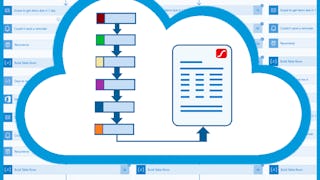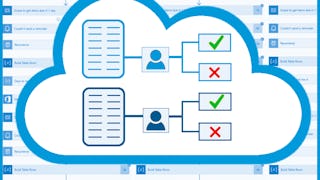Imagine you're working in a large company and part of your job is to send reports to other departments about employee absence from work in the past month. Basically, it is a repetitive and boring manual task that repeats every month and takes a lot of your time. However, you can easily automate it with SharePoint and Power Automate!

Enjoy unlimited growth with a year of Coursera Plus for $199 (regularly $399). Save now.

Automize Monthly Report Creation with Power Automate

Instructor: Dora Hrvoj
7,444 already enrolled
Included with
(28 reviews)
Recommended experience
What you'll learn
Create a SharePoint site and list
Create a Power Automate flow that exports data from the SharePoint list to an Excel table.
Modify the flow to send the report by email.
Skills you'll practice
Details to know

Add to your LinkedIn profile
Only available on desktop
See how employees at top companies are mastering in-demand skills

Learn, practice, and apply job-ready skills in less than 2 hours
- Receive training from industry experts
- Gain hands-on experience solving real-world job tasks
- Build confidence using the latest tools and technologies

About this Guided Project
Learn step-by-step
In a video that plays in a split-screen with your work area, your instructor will walk you through these steps:
Create a SharePoint Site (5 min)
Create a SharePoint List (7 min)
Create a flow that exports data from the SharePoint list (10 min)
Modify the flow to send the report by email (4 min)
Test the flow and check the results of each action (5 min)
Recommended experience
At least 1 year of business experience and being familiar with Excel formulas.
5 project images
Instructor

Offered by
How you'll learn
Skill-based, hands-on learning
Practice new skills by completing job-related tasks.
Expert guidance
Follow along with pre-recorded videos from experts using a unique side-by-side interface.
No downloads or installation required
Access the tools and resources you need in a pre-configured cloud workspace.
Available only on desktop
This Guided Project is designed for laptops or desktop computers with a reliable Internet connection, not mobile devices.
Why people choose Coursera for their career




Learner reviews
28 reviews
- 5 stars
67.85%
- 4 stars
21.42%
- 3 stars
3.57%
- 2 stars
0%
- 1 star
7.14%
Showing 3 of 28
Reviewed on Jan 17, 2023
Please allow us to maximize the screen or let us make zoom - it hearts my eyes because the buttons and actions in power automate is already small.
Reviewed on Sep 26, 2022
The training could have been better if the trainer would have used real life examples.
You might also like
Frequently asked questions
Because your workspace contains a cloud desktop that is sized for a laptop or desktop computer, Guided Projects are not available on your mobile device.
Guided Project instructors are subject matter experts who have experience in the skill, tool or domain of their project and are passionate about sharing their knowledge to impact millions of learners around the world.
You can download and keep any of your created files from the Guided Project. To do so, you can use the “File Browser” feature while you are accessing your cloud desktop.