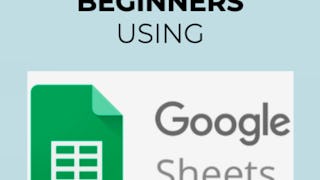As a small business owner, budgets are tight for the ‘extras’. Oftentimes this means affording some of those high dollar tools for marketing is not possible. Small business owners must turn to free or low cost alternatives, sometimes those tools can be better than the high dollar tools. One easy to use and manageable alternative is a free spreadsheet program called Google Sheets. In this project, you’ll learn how to create a simple project management tracker. By the end of this project, you will have Google Sheets project management tracker template for your next development project presentation.

Enjoy unlimited growth with a year of Coursera Plus for $199 (regularly $399). Save now.

Create a Project Management Tracker using Google Sheets

Instructor: Stacey Shanklin-Langford
15,501 already enrolled
Included with
(285 reviews)
Recommended experience
What you'll learn
Organize a google sheet for project management tracker.
Add static content to a project management tracker.
Add data and conditionals to a project management tracker.
Skills you'll practice
Details to know

Add to your LinkedIn profile
Only available on desktop
See how employees at top companies are mastering in-demand skills

Learn, practice, and apply job-ready skills in less than 2 hours
- Receive training from industry experts
- Gain hands-on experience solving real-world job tasks
- Build confidence using the latest tools and technologies

About this Guided Project
Learn step-by-step
In a video that plays in a split-screen with your work area, your instructor will walk you through these steps:
Set up a google account.
Develop a google sheet project.
Add content to the google sheet.
Add more content and worksheet tabs.
Add data and conditionals.
Add links and color to the sheet.
Recommended experience
This is a beginner level project, some knowledge of google sheets, project management, and business is recommended but not required.
3 project images
Instructor

Offered by
How you'll learn
Skill-based, hands-on learning
Practice new skills by completing job-related tasks.
Expert guidance
Follow along with pre-recorded videos from experts using a unique side-by-side interface.
No downloads or installation required
Access the tools and resources you need in a pre-configured cloud workspace.
Available only on desktop
This Guided Project is designed for laptops or desktop computers with a reliable Internet connection, not mobile devices.
Why people choose Coursera for their career




Learner reviews
285 reviews
- 5 stars
72.98%
- 4 stars
17.89%
- 3 stars
6.66%
- 2 stars
1.75%
- 1 star
0.70%
Showing 3 of 285
Reviewed on Aug 7, 2021
This is very short course any one can learn it and the instructor are very very good Thanks my instructor and coursera team
Reviewed on Aug 1, 2021
Im not sure if the instructor also have another project on How to use and collaborate the Tracker sheet with other team members. Otherwise, this project is awesome. Thanks
Reviewed on May 26, 2021
Its a interesting beginners course to know about spreadsheet. I totally enjoyed it!
You might also like
 Status: Free
Status: Free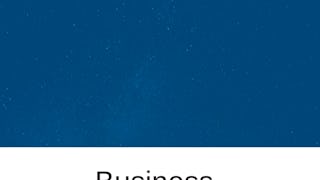 Status: Free Trial
Status: Free Trial

Open new doors with Coursera Plus
Unlimited access to 10,000+ world-class courses, hands-on projects, and job-ready certificate programs - all included in your subscription
Advance your career with an online degree
Earn a degree from world-class universities - 100% online
Join over 3,400 global companies that choose Coursera for Business
Upskill your employees to excel in the digital economy
Frequently asked questions
Because your workspace contains a cloud desktop that is sized for a laptop or desktop computer, Guided Projects are not available on your mobile device.
Guided Project instructors are subject matter experts who have experience in the skill, tool or domain of their project and are passionate about sharing their knowledge to impact millions of learners around the world.
You can download and keep any of your created files from the Guided Project. To do so, you can use the “File Browser” feature while you are accessing your cloud desktop.