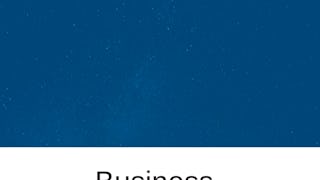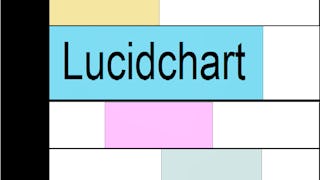By the end of this project, you will be able to create a simple Gantt chart to manage your next project. You will utilize the free online version of Microsoft Excel to create a Gantt chart from scratch. This Gantt chart will give you a better idea of how bar charts and conditional formatting work. This guide will incorporate some Excel functions to teach you how to use conditional formatting to make your chart and data interactive. In addition, this Gantt chart will allow you to track multiple tasks that run parallel with each other, and will incorporate some unique features such as a weekly view bar to organize dates more efficiently.

Enjoy unlimited growth with a year of Coursera Plus for $199 (regularly $399). Save now.

Create a Simple Gantt Chart using Microsoft Excel

Instructor: Andres Rodriguez
13,426 already enrolled
Included with
(119 reviews)
Recommended experience
What you'll learn
Create a simple Gantt chart from scratch using Microsoft Excel
Skills you'll practice
Details to know

Add to your LinkedIn profile
Only available on desktop
See how employees at top companies are mastering in-demand skills

Learn, practice, and apply job-ready skills in less than 2 hours
- Receive training from industry experts
- Gain hands-on experience solving real-world job tasks
- Build confidence using the latest tools and technologies

About this Guided Project
Learn step-by-step
In a video that plays in a split-screen with your work area, your instructor will walk you through these steps:
Analyze Gantt chart
Set up your project data
Format timeline
Add bars and highlight today’s date
Incorporate additional features
Recommended experience
No background required
5 project images
Instructor

Offered by
How you'll learn
Skill-based, hands-on learning
Practice new skills by completing job-related tasks.
Expert guidance
Follow along with pre-recorded videos from experts using a unique side-by-side interface.
No downloads or installation required
Access the tools and resources you need in a pre-configured cloud workspace.
Available only on desktop
This Guided Project is designed for laptops or desktop computers with a reliable Internet connection, not mobile devices.
Why people choose Coursera for their career




Learner reviews
119 reviews
- 5 stars
71.42%
- 4 stars
15.96%
- 3 stars
5.88%
- 2 stars
3.36%
- 1 star
3.36%
Showing 3 of 119
Reviewed on Jun 22, 2022
Short content but very useful, I would suggest adding an explanation on how to not include weekends in the chart. Thanks.
Reviewed on Oct 19, 2021
It was an excellent training, very easy to follow the tasks.
Reviewed on Nov 22, 2025
es interesantes y es algo que no sabia a si que me fue muy util.
You might also like

Open new doors with Coursera Plus
Unlimited access to 10,000+ world-class courses, hands-on projects, and job-ready certificate programs - all included in your subscription
Advance your career with an online degree
Earn a degree from world-class universities - 100% online
Join over 3,400 global companies that choose Coursera for Business
Upskill your employees to excel in the digital economy
Frequently asked questions
Because your workspace contains a cloud desktop that is sized for a laptop or desktop computer, Guided Projects are not available on your mobile device.
Guided Project instructors are subject matter experts who have experience in the skill, tool or domain of their project and are passionate about sharing their knowledge to impact millions of learners around the world.
You can download and keep any of your created files from the Guided Project. To do so, you can use the “File Browser” feature while you are accessing your cloud desktop.