By the end of this project, you will learn how to create a storyboard from scratch using the free version of Canva. Storyboards are sequential breakdowns of each shot for a visual presentation. A visual presentation can include animation, live-action video, sales and marketing pitches. We can use Canva to complete this project because it provides all the tools you need to create an organized and visually appealing product while offering a variety of options for sharing and collaboration. You will learn how to plan and organize your ideas and utilize graphic design tools as you create a storyboard template for your next visual experience.



Create a Storyboard using Canva

Instructor: Stacey Shanklin-Langford
16,083 already enrolled
Included with 
(199 reviews)
Recommended experience
What you'll learn
Develop a storyboard template for use across projects.
Utilize graphic design tools to create a storyboard header.
Use narrative writing skills to add a script to the storyboard template.
Skills you'll practice
Details to know

Add to your LinkedIn profile
Only available on desktop
See how employees at top companies are mastering in-demand skills

Learn, practice, and apply job-ready skills in less than 2 hours
- Receive training from industry experts
- Gain hands-on experience solving real-world job tasks
- Build confidence using the latest tools and technologies

About this Guided Project
Learn step-by-step
In a video that plays in a split-screen with your work area, your instructor will walk you through these steps:
Develop a storyboard template.
Utilize graphic design tools to create a storyboard.
Use narrative writing skills to add a script.
Create a visual story with images.
Organize details on a storyboard.
Recommended experience
This is an intermediate level course. Learners should understand basic design principles and have familiarity with Canva.
3 project images
Instructor

Offered by
How you'll learn
Skill-based, hands-on learning
Practice new skills by completing job-related tasks.
Expert guidance
Follow along with pre-recorded videos from experts using a unique side-by-side interface.
No downloads or installation required
Access the tools and resources you need in a pre-configured cloud workspace.
Available only on desktop
This Guided Project is designed for laptops or desktop computers with a reliable Internet connection, not mobile devices.
Why people choose Coursera for their career




Learner reviews
199 reviews
- 5 stars
72.86%
- 4 stars
20.10%
- 3 stars
1.50%
- 2 stars
2.01%
- 1 star
3.51%
Showing 3 of 199
Reviewed on Nov 8, 2022
It is amazing . Step by step guidance is provided in it. one can practice while learning sidewise.
Reviewed on May 13, 2021
The training was absosutly superb and i enjoyed each and every moment of it.
Reviewed on Feb 17, 2021
A good lesson for beginners who need to complete projects

Get access to all these courses and more with a subscription
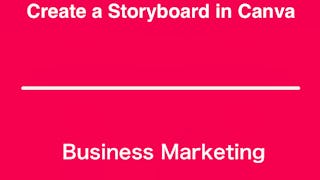

Coursera Project Network
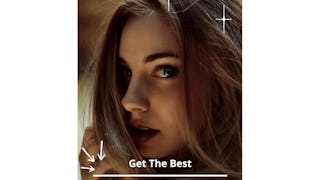

Coursera Project Network


Coursera Project Network


Coursera Project Network
Career resources

Unlock access to 10,000+ courses with a subscription
Explore roles and skills, learn more effectively with Coursera Coach, and earn recognized credentials
Advance your career with an online degree
Earn a degree from world-class universities - 100% online
Join over 3,400 global companies that choose Coursera for Business
Upskill your employees to excel in the digital economy
Frequently asked questions
Because your workspace contains a cloud desktop that is sized for a laptop or desktop computer, Guided Projects are not available on your mobile device.
Guided Project instructors are subject matter experts who have experience in the skill, tool or domain of their project and are passionate about sharing their knowledge to impact millions of learners around the world.
You can download and keep any of your created files from the Guided Project. To do so, you can use the “File Browser” feature while you are accessing your cloud desktop.

