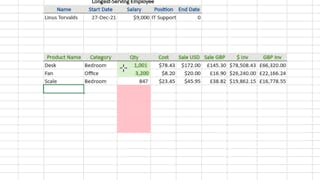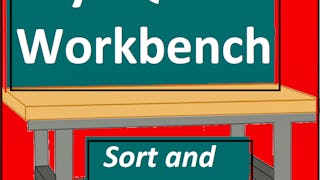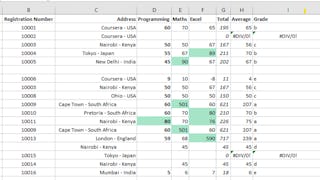In this project you will learn to use the searching, sorting, and filtering features of Microsoft Excel. Using the free version of Office 365’s Excel for the web, you will manipulate spreadsheet data to make it more useful for effective business decision-making. Using a filter, you’ll isolate just the data needed. You can then sort it into a logical sequence that can turn data into the information needed for effective decision making.

Enjoy unlimited growth with a year of Coursera Plus for $199 (regularly $399). Save now.

Finding, Sorting, & Filtering Data in Microsoft Excel

Instructor: Judy Richardson
52,071 already enrolled
Included with
(493 reviews)
Recommended experience
What you'll learn
Find and replace data values in an Excel spreadsheet.
Sort rows of data in an Excel spreadsheet to reorganize data into a more useful sequence.
Apply filters to an Excel spreadsheet to select specific rows.
Skills you'll practice
Details to know

Add to your LinkedIn profile
Only available on desktop
See how employees at top companies are mastering in-demand skills

Learn, practice, and apply job-ready skills in less than 2 hours
- Receive training from industry experts
- Gain hands-on experience solving real-world job tasks
- Build confidence using the latest tools and technologies

About this Guided Project
Learn step-by-step
In a video that plays in a split-screen with your work area, your instructor will walk you through these steps:
Use the Chrome browser to log in to access the free version of Microsoft Excel and upload an existing spreadsheet. (5 min)
Use Excel’s Find & Select feature to locate a specific cell value in a spreadsheet and automatically replace it with another value. (5 min)
Use the sort features in Excel to arrange rows in ascending and descending order according to specific column values. (5 min)
Use the filter features in Excel to select only rows that meet specific criteria. (5 min)
Calculate a new field in a spreadsheet and apply a filter and sort the result of the calculation. (6 min)
Recommended experience
Basic exposure to MS Excel or another spreadsheet application is recommended.
5 project images
Instructor

Offered by
How you'll learn
Skill-based, hands-on learning
Practice new skills by completing job-related tasks.
Expert guidance
Follow along with pre-recorded videos from experts using a unique side-by-side interface.
No downloads or installation required
Access the tools and resources you need in a pre-configured cloud workspace.
Available only on desktop
This Guided Project is designed for laptops or desktop computers with a reliable Internet connection, not mobile devices.
Why people choose Coursera for their career




Learner reviews
493 reviews
- 5 stars
77.89%
- 4 stars
16.83%
- 3 stars
2.43%
- 2 stars
0.40%
- 1 star
2.43%
Showing 3 of 493
Reviewed on Apr 18, 2024
Exceptional explaining. Catching Attention. Very nice quiz questions. Impressively clean and understandable.
Reviewed on Mar 1, 2025
Thank you for teaching me and Thanks to Coursera platform for providing the course.
Reviewed on Nov 9, 2022
This is very good teacher. I understand almost things.
Frequently asked questions
Because your workspace contains a cloud desktop that is sized for a laptop or desktop computer, Guided Projects are not available on your mobile device.
Guided Project instructors are subject matter experts who have experience in the skill, tool or domain of their project and are passionate about sharing their knowledge to impact millions of learners around the world.
You can download and keep any of your created files from the Guided Project. To do so, you can use the “File Browser” feature while you are accessing your cloud desktop.