In this project you will learn how to make presentations using Canva. Canva is a free web design service where you have a wide variety of tools to design all kinds of media you need. Canva is a great option for those looking for an easy-to-use platform to create presentations for corporate, school, and college classes. Canva has many elements that are free and gives you a lot of freedom when it comes to designing. Canva is an extremely useful tool for those who are just starting out and even becomes a very good tool for those who have been designing in more advanced programs for years. It is a quick option that does not need to be installed on your computer and as long as you have an internet connection, it will be an accessible tool. Additionally, it offers a number of templates that facilitate the creative process and a presentation platform where you can use any medium, from images to videos.

Enjoy unlimited growth with a year of Coursera Plus for $199 (regularly $399). Save now.

How to create presentations using Canva

Instructor: Monica I. Heredia Rodriguez
24,949 already enrolled
Included with
(217 reviews)
Recommended experience
What you'll learn
Learn what Canva is and how to use it.
Learn how to make professional presentations to elevate your value as an employee and/or student.
Skills you'll practice
Details to know

Add to your LinkedIn profile
Only available on desktop
See how employees at top companies are mastering in-demand skills

Learn, practice, and apply job-ready skills in less than 2 hours
- Receive training from industry experts
- Gain hands-on experience solving real-world job tasks
- Build confidence using the latest tools and technologies

About this Guided Project
Learn step-by-step
In a video that plays in a split-screen with your work area, your instructor will walk you through these steps:
Learn what Canva is and how to use its basic tools
Design a presentation from scratch for a class in Canva
Use Canva's default templates to make a corporate presentation
Learn the different ways to present what Canva offers
Record your presentations with audio and image in Canva
Recommended experience
No prior experience is required.
5 project images
Instructor

Offered by
How you'll learn
Skill-based, hands-on learning
Practice new skills by completing job-related tasks.
Expert guidance
Follow along with pre-recorded videos from experts using a unique side-by-side interface.
No downloads or installation required
Access the tools and resources you need in a pre-configured cloud workspace.
Available only on desktop
This Guided Project is designed for laptops or desktop computers with a reliable Internet connection, not mobile devices.
Why people choose Coursera for their career




Learner reviews
217 reviews
- 5 stars
72.01%
- 4 stars
19.26%
- 3 stars
2.75%
- 2 stars
2.29%
- 1 star
3.66%
Showing 3 of 217
Reviewed on May 16, 2024
Amazing course. quick and straight forward. Thanks
Reviewed on Mar 16, 2023
very usefull to me.Easy to understand this presentation using canva
Reviewed on Feb 26, 2024
This is a great experience with project network which gives Coursera.
You might also like
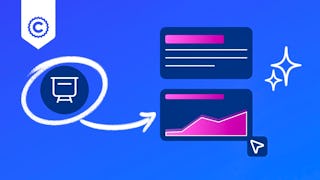 Status: Free Trial
Status: Free Trial Status: Free
Status: Free
Coursera

Coursera

Open new doors with Coursera Plus
Unlimited access to 10,000+ world-class courses, hands-on projects, and job-ready certificate programs - all included in your subscription
Advance your career with an online degree
Earn a degree from world-class universities - 100% online
Join over 3,400 global companies that choose Coursera for Business
Upskill your employees to excel in the digital economy
Frequently asked questions
By purchasing a Guided Project, you'll get everything you need to complete the Guided Project including access to a cloud desktop workspace through your web browser that contains the files and software you need to get started, plus step-by-step video instruction from a subject matter expert.
Because your workspace contains a cloud desktop that is sized for a laptop or desktop computer, Guided Projects are not available on your mobile device.
Guided Project instructors are subject matter experts who have experience in the skill, tool or domain of their project and are passionate about sharing their knowledge to impact millions of learners around the world.

