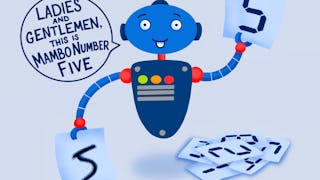Welcome to this 2 hour long guided project on creating and training an Object Localization model with TensorFlow. In this guided project, we are going to use TensorFlow's Keras API to create a convolutional neural network which will be trained to classify as well as localize emojis in images. Localization, in this context, means the position of the emojis in the images. This means that the network will have one input and two outputs. Think of this task as a simpler version of Object Detection. In Object Detection, we might have multiple objects in the input images, and an object detection model predicts the classes as well as bounding boxes for all of those objects. In Object Localization, we are working with the assumption that there is just one object in any given image, and our CNN model will classify and localize that object.


(116 reviews)
Recommended experience
What you'll learn
Create synthetic data for model training
Create and train a multi output neural network to perform object localization
Create custom metrics and calbacks in Keras
Skills you'll practice
Details to know

Add to your LinkedIn profile
Only available on desktop
See how employees at top companies are mastering in-demand skills

Learn, practice, and apply job-ready skills in less than 2 hours
- Receive training from industry experts
- Gain hands-on experience solving real-world job tasks
- Build confidence using the latest tools and technologies

About this Guided Project
Learn step-by-step
In a video that plays in a split-screen with your work area, your instructor will walk you through these steps:
Introduction
Download and Visualize Data
Create Examples
Plot Bouding Boxes
Data Generator
Model
Custom Metric: IoU
Compile the Model
Custom Callback
Model Training
Recommended experience
Prior programming experience in Python. Conceptual understanding of Neural Networks. Prior experience with TensorFlow and Keras.
7 project images
Instructor

Offered by
How you'll learn
Skill-based, hands-on learning
Practice new skills by completing job-related tasks.
Expert guidance
Follow along with pre-recorded videos from experts using a unique side-by-side interface.
No downloads or installation required
Access the tools and resources you need in a pre-configured cloud workspace.
Available only on desktop
This Guided Project is designed for laptops or desktop computers with a reliable Internet connection, not mobile devices.
Why people choose Coursera for their career




Learner reviews
116 reviews
- 5 stars
60.34%
- 4 stars
25%
- 3 stars
6.03%
- 2 stars
2.58%
- 1 star
6.03%
Showing 3 of 116
Reviewed on Mar 30, 2022
If you want to learn the basics and some advanced techniques in TF on object localization, this will help you get to understand each step of the process.
Reviewed on Mar 29, 2021
A very good and helpful project for object detection. It would be absolute 5-stars guided-project if there was also an example for multiple object detection.
Reviewed on Jul 30, 2021
It is pretty good for ConvNets beginners, but you need to have prior knowlegde in python(OOP, tf, keras, nn programming)
You might also like
 Status: Free Trial
Status: Free TrialDeepLearning.AI

Open new doors with Coursera Plus
Unlimited access to 10,000+ world-class courses, hands-on projects, and job-ready certificate programs - all included in your subscription
Advance your career with an online degree
Earn a degree from world-class universities - 100% online
Join over 3,400 global companies that choose Coursera for Business
Upskill your employees to excel in the digital economy
Frequently asked questions
Because your workspace contains a cloud desktop that is sized for a laptop or desktop computer, Guided Projects are not available on your mobile device.
Guided Project instructors are subject matter experts who have experience in the skill, tool or domain of their project and are passionate about sharing their knowledge to impact millions of learners around the world.
You can download and keep any of your created files from the Guided Project. To do so, you can use the “File Browser” feature while you are accessing your cloud desktop.