What Is BIOS?
Every time your computer boots up, it relies on BIOS to ensure everything is working properly. Learn more about this firmware and what you can do with BIOS.
![[Featured image] A person in a gray hoodie sits at their desk and launches BIOS on their desktop computer.](https://d3njjcbhbojbot.cloudfront.net/api/utilities/v1/imageproxy/https://images.ctfassets.net/wp1lcwdav1p1/2Uu7zCHItj8vav0yvZYGa4/0ff8e890e980532b5ed349a0ee339076/GettyImages-530196724__1_.jpg?w=1500&h=680&q=60&fit=fill&f=faces&fm=jpg&fl=progressive&auto=format%2Ccompress&dpr=1&w=1000)
Basic input/output system (BIOS) is a type of firmware that usually comes installed on a computer and provides it with instructions to boot up when turned on. Firmware is a form of software or a program embedded in hardware, and in the case of BIOS, it's a memory chip embedded in your motherboard.
When you turn on your computer, BIOS runs a set of diagnostic tests to make sure everything works properly. The initial test is the power on self-test (POST), and if the computer fails, the system will not boot correctly. This tests peripheral devices like disk drives, video cards, the keyboard, and the mouse, to see if they work properly. After POST, the bootstrap loader searches the computer for a functioning operating system (OS), like Windows, and if it finds one, it turns control of the hardware over to the OS.
BIOS has two other functions: BIOS drivers and BIOS setup. The drivers give your computer control over its hardware, while setup allows you to make configurations to the computer's hardware, like adjusting the time or changing system settings.
What are some things you can do with BIOS?
BIOS setup allows you to make changes to your computer's hardware. Some of the things you can do with it include:
Changing the boot order
Changing system voltages
Changing the date and time on your computer
Changing your CPU settings
Enabling or disabling POST
Changing the power button function
Enabling or disabling onboard audio
Enabling or disabling your computer's logo
Changing your memory settings and viewing the amount of memory you have installed
Changing the settings on your DVD/CD drive
Creating or removing a BIOS password
How to get into BIOS
To access BIOS, power on your computer. As it comes on, you'll see a message that says "Press F1 to enter BIOS setup" or something similar, depending on the computer you have. You may see a different message, but it will usually ask you to press a certain key to enter BIOS. Once you see the message, press the suggested key as quickly as possible.
How do I start BIOS?
Many different options exist for entering your computer’s BIOS, but these may vary slightly for each computer. The best way to know how to enter BIOS for your computer is to consult the manufacturer’s manual for yours. Some common ways to enter BIOS include:
Restart or start your computer, then press a specified key until BIOS opens, typically Del, F2, F10, or ESC.
Use a command by pressing the Windows key + R type cmd and press enter to pull up the command line, then type the command shutdown.exe /r /fw and press enter, and your computer will restart and go into BIOS upon reboot.
Enter settings, navigate to Update and Security, then select Recovery from the sidebar. Select Advanced Setup and then the Restart button. Upon restart, select Troubleshoot, navigate into Advanced options, and then hit UEFI Firmware Settings. Your computer will restart again but boot into BIOS.
Can you upgrade or change your BIOS?
Whether you can upgrade your current BIOS chip will depend on your specific device. If you are unable to upgrade but want more memory, you can replace it with a more advanced option. However, if you have a flash BIOS chip, you can update it. Flash BIOS allows you to boot your computer with a special disk or unique set of instructions, and it's not usually found on older hardware.
Related terms
Get started in IT support with Coursera
BIOS is a critical aspect that boots a computer and tells if all hardware is functioning properly. Consider earning Google's IT Support Professional Certificate on Coursera. The certificate takes about six months to earn, and you do not need a degree or experience to start. Learn about BIOS and other IT skills, how to provide customer support, how to perform day-to-day IT tasks, and much more.
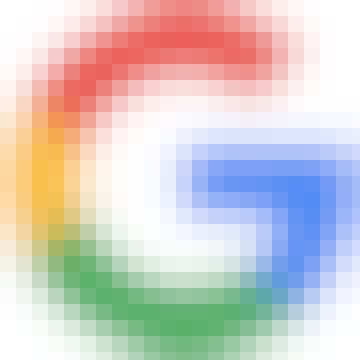
professional certificate
Google IT Support
Get on the fast track to a career in IT. In this certificate program, you’ll learn in-demand skills, and get AI training from Google experts. Learn at your own pace, no degree or experience required.
4.8
(184,683 ratings)
1,782,578 already enrolled
Beginner level
Average time: 6 month(s)
Learn at your own pace
Skills you'll build:
Network Security, Wireless Security, Cryptography, Cybersecurity, Backup, Lightweight Directory Access Protocol (LDAP), Directory Service, Critical Thinking, Network Model, Ipv4, Computer Architecture, Domain Name System (DNS), Troubleshooting, Problem Solving, Human Computer Interaction, Computer Networking, Cloud Computing, Network Architecture, Linux, Binary Code, Communication, Customer Support, Command-Line Interface, Linux File Systems, Powershell
Keep reading
- October 16, 2024
- 7 min read · January 15, 2025
- February 26, 2025
- November 20, 2024
- November 26, 2024
- February 6, 2025
Coursera Staff
Editorial Team
Coursera’s editorial team is comprised of highly experienced professional editors, writers, and fact...
This content has been made available for informational purposes only. Learners are advised to conduct additional research to ensure that courses and other credentials pursued meet their personal, professional, and financial goals.
Learning paths for 40+ in-demand careers
Advance in your career with recognized credentials across levels.

Achieve your career goals
Subscribe to earn unlimited certificates and build job-ready skills from top organizations.
