The Differences Between exFAT vs. NTFS
If you’re looking to create a file system, you’ll likely need to evaluate exFAT versus NTFS. Discover the distinctions between these two systems and how to decide between them to choose the option that best meets your particular needs.
![[Featured Image] A computer science learner researches exFAT vs. NTFS to select the best option for their class project.](https://d3njjcbhbojbot.cloudfront.net/api/utilities/v1/imageproxy/https://images.ctfassets.net/wp1lcwdav1p1/65pbgSmjCqCBDA9DJRsCd0/baf177a795b5a037317a380b62b67974/GettyImages-1461191270.jpg?w=1500&h=680&q=60&fit=fill&f=faces&fm=jpg&fl=progressive&auto=format%2Ccompress&dpr=1&w=1000)
Your hard drive is one place to store your videos, files, presentations, and more. However, various hard drives and other types of storage media will organize your data differently. It comes down to what file system is formatting your data to the drive.
Two prominent file system options include NTFS and exFAT. Generally, you’ll want to use NTFS when setting up file storage for internal hard drives used by Windows. ExFAT is a lightweight framework that often uses external devices such as flash drives for maximum compatibility. Before choosing a file system, you’ll want to examine the two options more thoroughly.
Explore the similarities and differences between exFAT and NTFS to help you understand which will suit your requirements below.
File systems overview
Before exploring exFAT and NTFS in-depth, it’s essential to understand what a file system does. Your computer operating system (OS) uses a file system to organize your files on your hard drive or other storage media. The file system makes it easy for your OS to easily access the specific file you want from the hard drive, thumb drive, or other storage device.
Different file systems have their own indexing methods, which help them retrieve requested files by enhancing searching capabilities. Although exFAT and NTFS are among the most common, other common types of file systems include:
FAT32: Used to format many smaller removable devices like SD cards and USB drives
HFS+: Used as a default file system for Mac, also referred to as Mac OS extended
APFS: Uses multiple active file systems and can be used with older systems using an external hard drive.
What is exFAT?
Short for “Extended File Allocation Table,” exFAT is a lightweight file system. Although this is a Microsoft file system, exFAT is compatible with Macs and media devices, including televisions and mobile devices.
The exFAT filing system can also be found on removable devices (such as external hard drives or USB drives). Microsoft released exFAT in 2006 to replace FAT32. Now, exFAT is valued as a top choice for its fast read/write capabilities with external single-state drives.
FAT storage clusters data in units. The exFAT is a more modern, extensible version of the FAT file system renowned in the 1980s and 90s. It lacks the wider compatibility of its predecessor, FAT32, but has more extensive storage volumes than the earlier FAT options and is more widespread.
How exFAT works
As a FAT system, exFAT manages your files, directories, and free space using directory entries and the file allocation table (FAT). The directory entries capture file metadata. The FAT tracks data allocation and distributes it sequentially if it is separated across clusters.
What is NTFS?
NTFS, or new technology file system, is a feature-rich file storage format for Microsoft machines. It is the default for modern Windows and has widespread reach.
Microsoft created NFTS in 1993 to improve the original FAT’s performance and reliability and offer what many consider a simplified version of FAT. NTFS stores all information in files, including regular files and the directories, metadata, and structures used to control the file system itself.
How NTFS works
NTFS stores its file system metadata in a master file table (MFT), which is among the system’s critical files. Similar to the FAT approach, it clusters units of data. NFTS lists its files in a logical binary tree format within the directory, allowing fast access.
Comparison chart for exFAT vs. NTFS
| exFAT | NTFS |
|---|---|
| Found on Microsoft, Mac OS 10.6+, | Found on Windows 2000 and later versions, read-only on Mac OS X and up |
| Simpler and lightweight | Enhanced features support different file permissions and encryption |
| Storage size up to 2 terabytes | Maximum file size limit of 16 exabytes |
| Lacks built-in journaling functionality | Supports file journaling features |
| Requires regular defragmentation | Requires regular defragmentation |
| Incompatible with some Linux/Unix without installation of the proper | Works on Linux |
| Handles large files better than NTFS | Handles large batches of small files better than exFAT |
| Commonly used for removable media | NTFS have no use on removable devices such as USB sticks and SD cards. |
When comparing the speed of exFat and NTFS, you should consider the context in which you use them. If you have an internal drive file system, you may prefer NTFS due to its file-storing capabilities. When using an external drive system, exFAT may be the faster option, and you can use it on more devices.
Advantages and disadvantages of exFAT
ExFAT offers some unique advantages, including the ability to use it across various platforms and work with sizable files. Explore the benefits and drawbacks of exFAT in more detail.
Pros
The exFAT system provides advantages including:
Cross-platform convenience
Use with both Mac and PC
Optimized for removable media usage such as flash drives
Handles large files well
Cons
While exFAT systems have many benefits, they unfortunately have a few downsides, including:
May not work with some Linux or Unix systems
Lacks some security features and permissions
Incompatible with some older devices
Pros and cons of NTFS
NTFS has its own distinct benefits and potential drawbacks. Consider these before deciding on the best system for your file storage.
Pros
With NTFS, you can benefit from the following:
Journaling function to help prevent data loss or corruption
Useful for large-volume data (up to 16 terabytes)
Works with all Windows and select Linux systems
Supports built-in file permission
Efficiently manages sizable batches of smaller files
Cons
Despite the benefits, you can still encounter a downside with NTFS, including:
Macs cannot write directly to NTFS drives; you need third-party software to do so
Storage partitions can fragment and require defragmentation
Can’t compress files above 4GB
Continue learning about file systems on Coursera
Generally, you’ll use NTFS for internal storage drives and leverage exFAT for portable devices due to memory management and power capabilities. Explore file systems in greater detail in Infosec's Forensic Science Specialization on Coursera, which covers FAT32, exFAT, and NTFS. It will help you learn how to write, delete, and recover files in these systems.
You can also explore the Google IT Support Professional Certificate. It’s an industry-recognized credential demonstrating you’ve mastered the skills you need to gain and succeed in an entry-level IT job. You’ll learn how to assemble and network computers and support customers, from problem identification to debugging. The course also introduces you to Linux, binary code, and command-line interface.
Keep reading
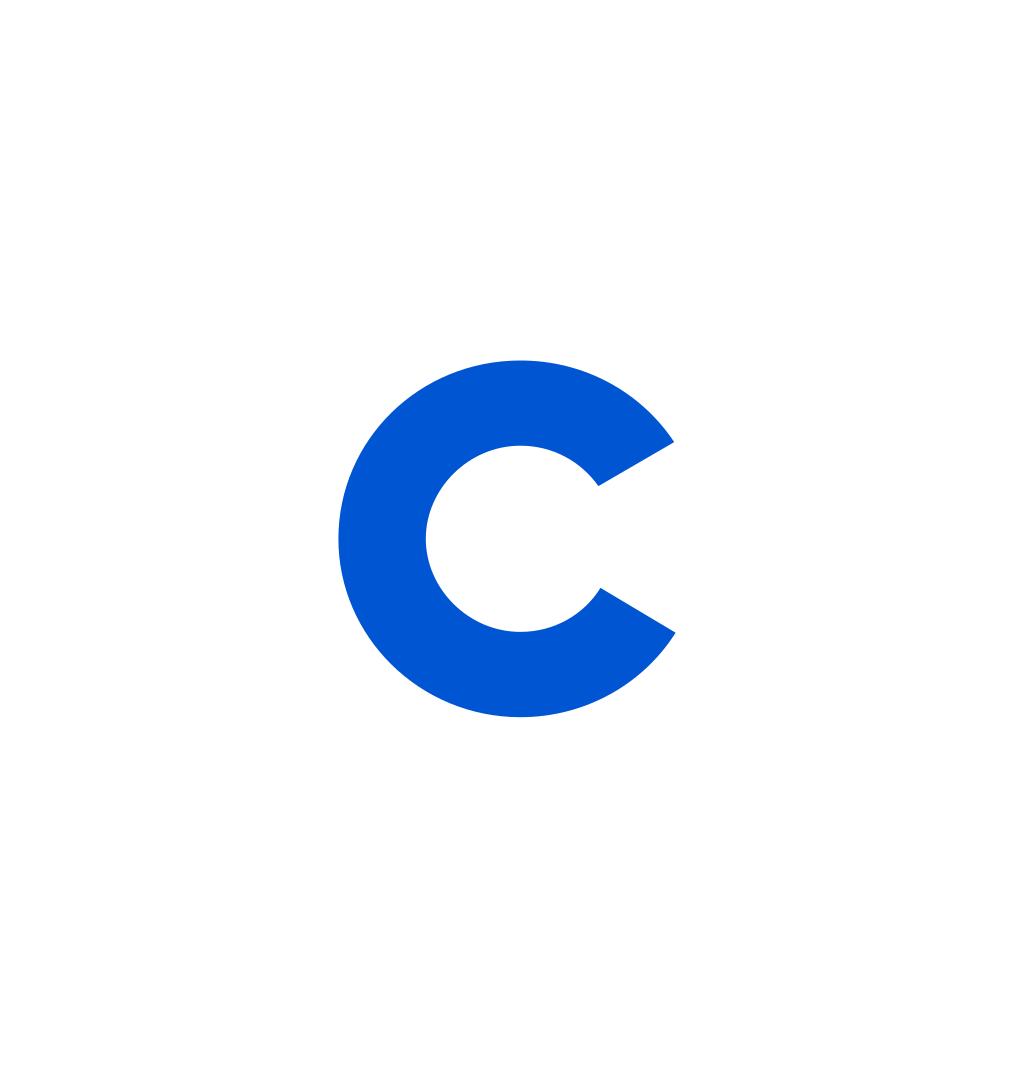
Coursera Staff
Editorial Team
Coursera’s editorial team is comprised of highly experienced professional editors, writers, and fact...
This content has been made available for informational purposes only. Learners are advised to conduct additional research to ensure that courses and other credentials pursued meet their personal, professional, and financial goals.