7 LinkedIn Profile Picture Tips to Capture Attention
A professional photo can boost your LinkedIn profile and make you more visible on the platform. Explore these tips for maximizing your LinkedIn profile photo.
![[Featured Image] A woman in a business suit poses for a photographer to get a new headshot for her LinkedIn profile picture.](https://d3njjcbhbojbot.cloudfront.net/api/utilities/v1/imageproxy/https://images.ctfassets.net/wp1lcwdav1p1/325Z0Ohm92BiF33wE0KcuU/f8d699032ff03be9927a301a7b27fd43/GettyImages-1373466107.jpg?w=1500&h=680&q=60&fit=fill&f=faces&fm=jpg&fl=progressive&auto=format%2Ccompress&dpr=1&w=1000)
LinkedIn is the world's largest professional online network, with over 1 billion users spanning over 200 countries and territories [1]. It presents many opportunities for networking with colleagues, potential employers, mentors, and businesses, applying for jobs, joining groups, and subscribing to services and information.
Your LinkedIn profile picture is an essential part of a complete profile. Explore some tips for making sure your picture helps you gain increased visibility and creates a professional impression.
Read more: How to Use LinkedIn: 6 Ways to Take Advantage of the Networking Site
Why is a LinkedIn profile picture important?
A LinkedIn profile with a profile picture has been shown to gain 21 times more views than a profile without a photo, according to LinkedIn [2]. This means more eyes on your profile, chances to make relevant connections, and opportunities to make an impact.
With that in mind, it’s essential to make the right impression. When choosing a profile photo, it’s important that you use one that aligns with what you are trying to promote about yourself. Just like how you present yourself in an interview, how you present yourself on your LinkedIn profile impacts your professional persona. This can affect how recruiters, prospective business partners, customers, and industry experts view you.
7 tips for a professional LinkedIn profile picture
Now that you know the importance of a LinkedIn profile photo, it’s worth making sure you take a good one that will portray you in a professional light. Think about your industry and what is expected and respected, and consider how you would like your photo to look. Below, you’ll find seven tips to help you.
1. Dress as you would for work.
LinkedIn is a professional social networking website, so the people viewing your profile are looking at your work persona. Therefore, it makes sense to choose a photo of you in your work clothes. For many, this will mean professional dress, much as you would expect at an interview. In a professional atmosphere, this can be more appealing than a photo of you in a social situation, even if it is a nice photo.
For some, workwear is not smart office attire, and if this is the case, it’s fine to wear your usual workwear in the photo. For example, if you run your own business, you may have your own branded T-shirt. If you are a nurse, taking your photo in scrubs is fine.
2. Keep it natural.
It’s vital that your photo looks like you. With so many filters and access to editing software, you may become carried away while trying to make a good impression. Still, uploading a professional photo that reflects you in real life is more effective.
Your smile, stance, and pose should also be natural. Try to be as relaxed and natural as possible, making eye contact with the camera and smiling. Relaxing your body will make you more likely to appear genuine and likable.
3. Edit the picture to the correct size.
While you don’t want to edit too much, editing the photo size to fit well in your profile's photo section is a good idea. Ideally, a LinkedIn profile picture is 400 by 400 pixels and a maximum of 3MB [3]. Anything smaller can look distorted. It’s ideal if your photo is square so your face sits well in the circular frame.
4. Make it a headshot.
The box for your LinkedIn photo is small, so a headshot is typically more effective so your details aren’t lost in the frame. Ideally, your face should fill 60 percent of the frame, and only your face and shoulders should be visible. Headshots are professional and ideal for LinkedIn.
5. Take a professional photo.
A professional photo or headshot can certainly help you to look the part. However, with technological advances, you can often take a great photo on your handheld camera, using your smartphone with a tripod, or by asking a friend to help. If you choose to take your own photo, consider the following pro tips:
Keep it still: Use a tripod or ask a friend to take the photo rather than taking a selfie so that you can play with the angle. Keep the shot still, and ensure your arm holding the camera isn’t in the photo.
Positioning: Experiment with positions to get the best shot. Think about how the light brightens your face, and choose a backdrop that will contrast with your clothes and hair. Take several photos so you can decide which looks best.
Use natural light: Position yourself so that natural light enhances the shot but doesn’t shine too harshly. Facing a window works well. Avoid overhead lighting, as it can cast shadows. Diffuse natural sunlight with a screen or sheer curtain for a more natural glow.
Expression: Experiment with different facial expressions to see which looks the most genuine, confident, professional, and approachable.
6. Use a general background.
Compelling photos have a background that doesn't distract from the subject. Neutral colors, such as white or light gray, work well, as the picture stands out against them. For shots with a background, make sure the backdrop is simple and represents you in some way, whether inside an office, outside, or at another place of work. Make sure you are the only person in the picture and the background isn’t busy.
7. Keep your picture updated.
Just as it’s important to choose a photo that looks like you, it’s vital to update it regularly so that it grows with you to reflect new eyewear, hairstyle changes, job roles, and so on. Every two to three years is ideal unless significant changes have occurred within that time frame.
Next steps
Your profile picture is an important part of creating a memorable, professional LinkedIn profile, so it’s essential that you dedicate some time to make sure yours is professional, clear, and makes the appropriate impression.
Start building a full profile by enrolling in a Guided Project on Coursera, Create a Profile and Network on LinkedIn. This one-hour tutorial will walk you through the steps of building a profile or strengthening the one you already have and give you tips on using LinkedIn to your advantage, complete with split-screen video instructions.
Article sources
LinkedIn. “About LinkedIn, https://about.linkedin.com/.” Accessed October 14, 2024.
LinkedIn. “Settings for Profile Photo Visibility, https://www.linkedin.com/help/linkedin/answer/a545557/settings-for-profile-photo-visibility.” Accessed October 14, 2024.
LinkedIn. “Image specifications for your LinkedIn Pages and Career Pages, https://www.linkedin.com/help/linkedin/answer/a563309/image-specifications-for-your-linkedin-pages-and-career-pages.” Accessed October 14, 2024.
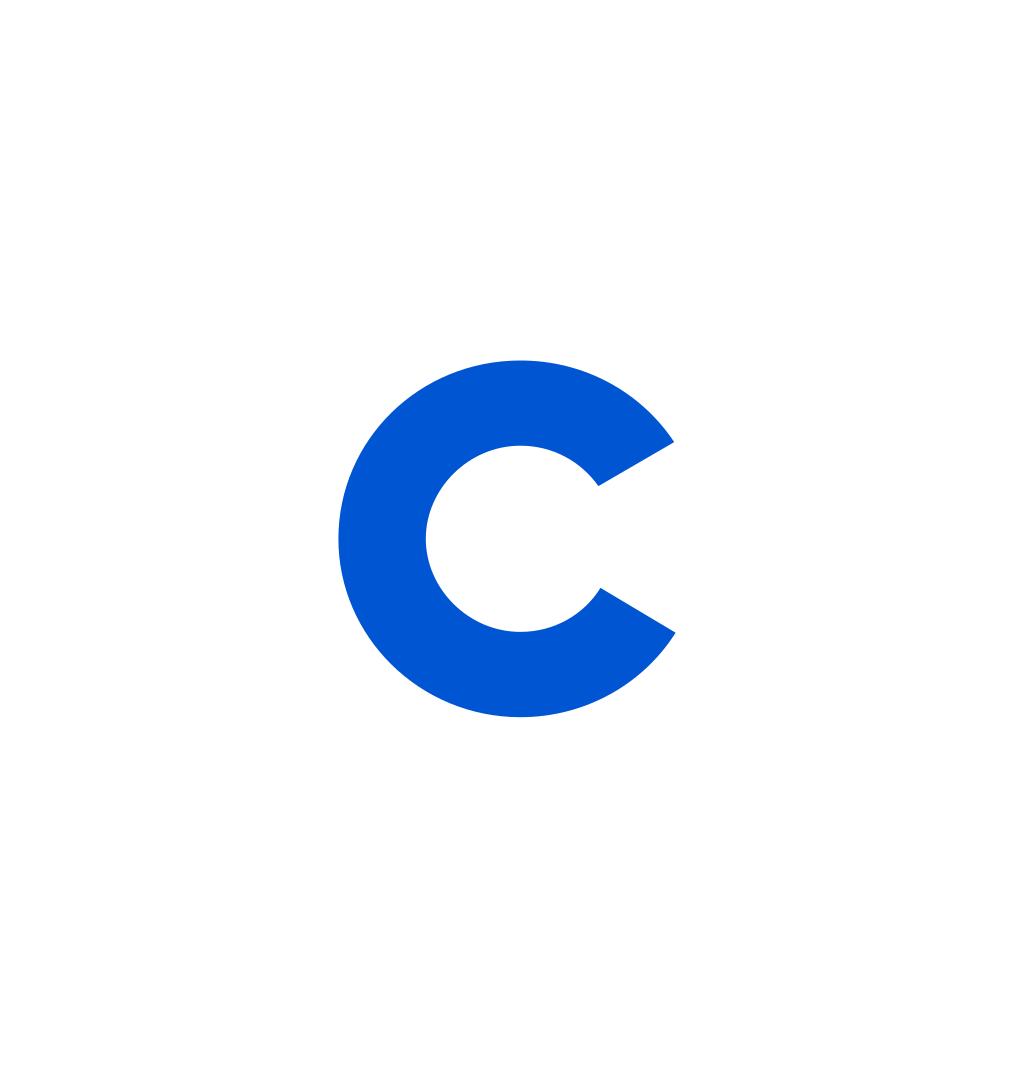
Coursera Staff
Editorial Team
Coursera’s editorial team is comprised of highly experienced professional editors, writers, and fact...
This content has been made available for informational purposes only. Learners are advised to conduct additional research to ensure that courses and other credentials pursued meet their personal, professional, and financial goals.