Solid State Drives: A Guide to SSDs
Solid state drives are a storage technology with increased data transfer speeds that meet the demands of today’s computing technology. Discover how SSDs work and their benefits as compared to HDDs.
![[Featured Image] A woman works at a laptop that is filled with graphs and charts, and that is plugged into one of her solid state drives to save her work.](https://d3njjcbhbojbot.cloudfront.net/api/utilities/v1/imageproxy/https://images.ctfassets.net/wp1lcwdav1p1/5JcrFx7M1Ypbg7cPdevXt0/325ade72c06309cb179c268501b2a97d/GettyImages-1326070170.jpg?w=1500&h=680&q=60&fit=fill&f=faces&fm=jpg&fl=progressive&auto=format%2Ccompress&dpr=1&w=1000)
Solid state drives (SSDs) are an alternative storage solution to hard disk drives (HDDs). In the 1970s, SSDs became an alternative to the slower, mechanical HHDs. However, they were expensive and not yet suited for commercial use. Improvements in SSD technology occurred in the 1990s, but it wasn’t until 2006 that manufacturers began widely using SSD technology in laptops, which is currently its typical use.
With SSDs' costs decreasing, they are becoming the popular choice for fast, reliable computer storage. Explore the technology behind SSDs, their benefits, and how they compare to HDDs to decide which kind of storage device is right for your needs.
What is a solid-state drive?
A solid state drive is a storage device for computers, phones, servers, laptops, and other devices. Unlike HDDs, SSDs contain no mechanical parts but solid-state memories, typically NAND flash memories. SSDs write and retrieve data faster than HDDs. SSDs connect to a computer using either SAS, SATA, or PCIe, depending on the type of SSD. While HDDs are still useful for enterprise solutions for massive storage associated with data mining, transaction processing, and cloud computing, an energy-efficient and faster solution is needed.
How does an SSD work?
SSDs function through an arrangement of NAND flash memories. The more NAND flash memories in a unit, the more storage an SSD has and the faster its read and write speeds are. A “channel” connects multiple flash memories to the controller. The controller handles data, transfer speeds, and data integrity and retention. Within the memory controller is a series of processes called wear leveling, garbage collection, and bad block management, all of which control the health and longevity of the SSD.
Internal vs. external SSDs
SSDs connect in three ways: SAS, SATA, or PCI Express (PCIe). Each connection has its pros and cons, depending on your specific needs and budget. SAS SSDs are used more in commercial applications, while SATAs are typically for consumer use, and PCIes serve both groups. SATA SSDs are internal or external, depending on the connections used. PCIe SSDS connect internally, directly to a PCIe slot in a computer’s motherboard.
SAS SSDs
Serial-attached SCSI (SAS) SSDs plug into a host bus adapter or an SAS expander that communicates between multiple host computers. SAS SSDs have numerous connections, so if one connection fails, the device still has a connection to the SSD. They can also be “hot-swapped” or “hot-plugged,” meaning you can remove an SSD from or insert it into the system while it runs and maintains all of its data. SAS SSDs run at 6 Gbps or even 12 Gbps in SAS systems.
These features power many SSDs in a single environment, making SAS SSDs an enterprise solution, while consumers will likely opt for SATA or PCIe.
SATA SSDs
Serial ATA (SATA) SSDs have only one point-to-point connection and run at 3 Gbps or 6 Gbps. SATA SSDs come in a form factor of 2.5 inches since they often replace old HDDs of the same size. SATA and SAS SSDs have many things in common. SATA drives work with SAS technology. SATA drives are for consumers because they require less technical knowledge and are cheaper.
Often, SATA drives used as internal SSDs can become external SSDs. Any external SSD is a SATA SSD converted to USB 2.0, USB 3.0, USB-C, or SATAe. These are external storage products for laptops, gaming consoles, and PCs.
PCIe SSDs
Peripheral component interconnect express (PCIe) SSDs have a different form factor and connect directly to a server or personal computer using a PCIe slot. These SSDs are also called NVMe M.2 drives and are internal SSDs. Since they connect directly to the motherboard of a PC or laptop, they are the fastest drives on the market because they reduce the amount of work the CPU has to do and have lower latency than SATA. This lower latency makes NVMe M.2 drives more expensive than their SATA counterparts but a fast, reliable option for a consumer PC.
Read more: What is Computer Engineering? Career Guide + FAQ
SSD benefits
SSDs come in many shapes and sizes, and the technology is improving. They have many benefits for the consumer and enterprise solutions. SSD benefits include:
Faster speeds
Increased reliability
Better form factor
Energy efficiency
Speed
Speed is one of the clearest benefits of solid-state drive technology. Normal SSDs have speeds up to 500 MB/s, while new-generation NVMe SSDs have speeds up to 3,500 MB/s, significantly faster than standard HDDs [1]. This allows fast boot speeds on your computer and running 4K video without slowdowns. Internal SSDs are faster than external ones since they connect directly to the motherboard through IDE, M.2, or SATA connectors without the interference of an electronic interface.
Reliability
Since SSDs do not have moving parts like HDDs, they can withstand more environmental shocks, such as movement, extreme temperature, vibration, and falling. The data on how long SSDs truly last is not available yet; however, expect a modern SSD to last around 10 years or so. Consult your drive manufacturer's specifications for a more accurate estimate.
Size
SATA SSDs come in a 2.5-inch size to replace 2.5-inch HDDs and fit in the existing 2.5-inch hard drive bay. PCIe NVMe M.2 SSDs are very small and fit in the palm of your hand. External SSDs are also small and can fit in your hand, making them easier to transport than external HDDs.
Energy efficiency
An advantage of SSDs is their low power consumption since they have no mechanical or spinning parts. A SATA SSD consumes about 4W, while NVMe drives consume 3.5W to 10W [2].
Read more: What Is Computer Science? Meaning, Jobs, and Degrees
Differences between SSDs and HDDs
SSDs and HDDs both store data but use different mechanisms. SSDs use NAND flash and controllers to store data digitally, while HDDs use a spinning mechanical disk that reads and writes data over a magnetic coating. The spinning of an HDD versus the digital storage of an SSD sets up a series of advantages and disadvantages for each storage device.
SSD benefits over HDD
Speed is the main advantage of SSDs over HDDs. SSDs demonstrate 500 to 3000 MB/s speeds when performing sequential read/write operations, while a fast HDD can only read at 150 MB/s performing the same tasks. Speed makes SSDs much better at working with 4K video.
Since SSDs have no moving parts, they are much more resistant to vibrations, shocks, and even drops. HDDs are fragile and easily damaged. SSDs are also smaller, quieter (because they don’t spin), and consume less power.
SSD drawbacks over HDD
The main disadvantage of an SSD is the price per gigabyte compared to an HDD. Traditionally, HDDs can store much more data on a single drive; however, SSDs are becoming increasingly available in drives with comparable storage. This makes high-storage HDDs significantly cheaper when priced per gigabyte.
HDDs have some advantages regarding data recovery since they are an older technology with which more data recovery centers have experience. Data recovery from a failed SSD is more complicated, expensive, and could take longer. Both methods of storage still require multiple backups.
SSDs vs. HDDs in review
Below is a summed-up comparison of SSDs and HDDs.
| SSDs | HDDs |
|---|---|
| Faster read and write speeds | Slower read and write speeds |
| Higher cost per gigabyte | Lower cost per gigabyte |
| Durable | Fragile |
| Less power consumption | More power consumption |
| More challenging to recover data | Easier data recovery |
Next steps
SSDs use NAND flash memory to store files, allowing them to work without moving parts and at faster speeds than their HDD counterparts. SSDs are most powerful when working with files, data, games, and operating systems used constantly, while HDDs are best for mass-storing photos, videos, and music.
To learn more about computing, try the Introduction to Networking and Storage course from IBM or the Fundamentals of Computing Specialization offered by Rice University, both available on Coursera.
Article sources
Avast Academy, “SSD vs HDD: Which Do You Need? https://www.avast.com/c-ssd-vs-hdd#topic-2.” Accessed November 7, 2024.
Sabrent, “SSD Power Consumption and How Its Managed, https://sabrent.com/blogs/storage/ssd-power-consumption#:~:text=A%20SATA%20SSD%20will%20usually,for%20high%2Dend%20consumer%20SSDs.” Accessed November 7, 2024.
Avast Academy, “SSD vs HDD: Which Do You Need? https://www.avast.com/c-ssd-vs-hdd#topic-6.” Accessed November 7, 2024.
Keep reading
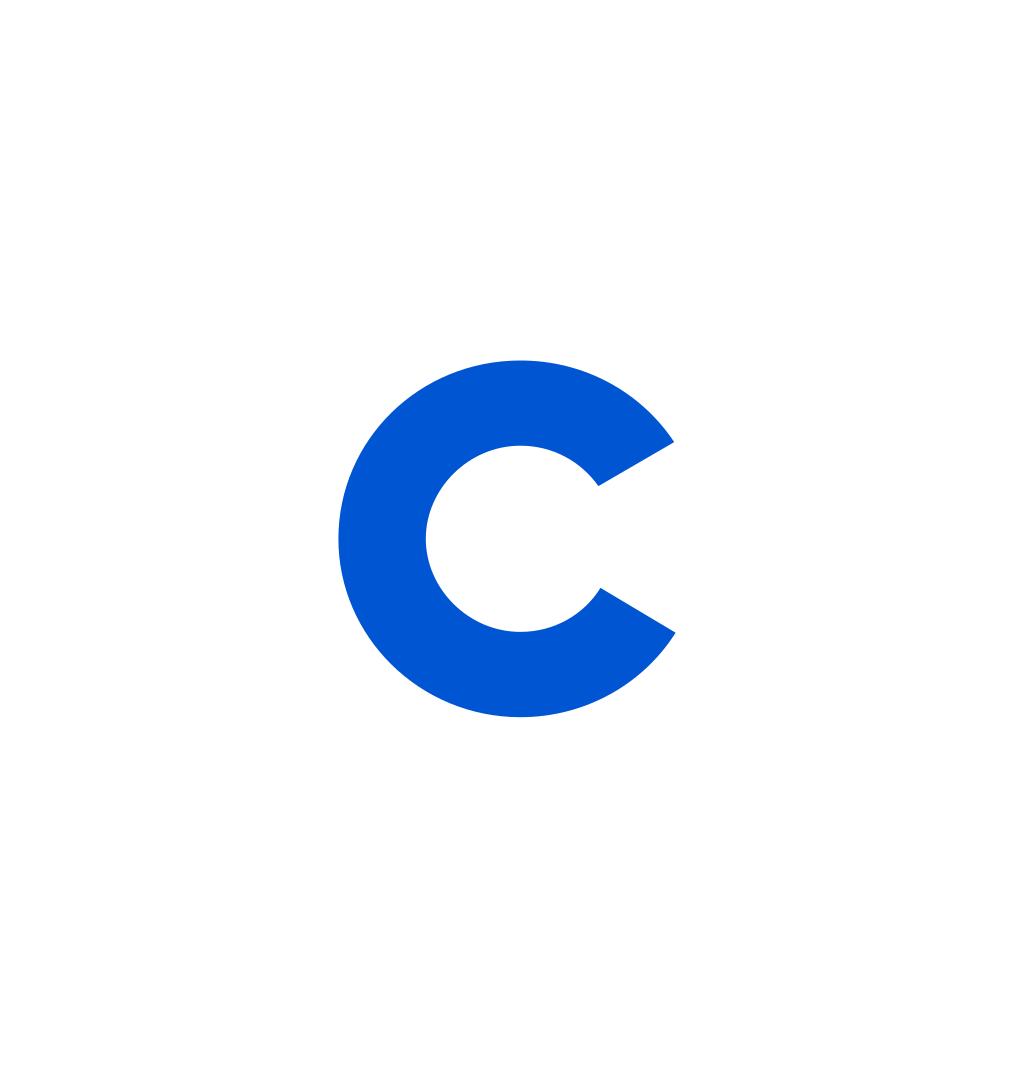
Coursera Staff
Editorial Team
Coursera’s editorial team is comprised of highly experienced professional editors, writers, and fact...
This content has been made available for informational purposes only. Learners are advised to conduct additional research to ensure that courses and other credentials pursued meet their personal, professional, and financial goals.