How to Create a LinkedIn Profile: Guide + Tips
Your LinkedIn profile is a dynamic resume. You can highlight your credentials, work experience, achievements, and portfolio samples.
![[Featured Image] A woman sitting at a desk using her laptop with a tablet placed on the table.](https://d3njjcbhbojbot.cloudfront.net/api/utilities/v1/imageproxy/https://images.ctfassets.net/wp1lcwdav1p1/3Z1Bty2XUPcaK6Qvjp57Tm/b20aedce34a230ab24ea425f8a7cf089/cr_XdKXw.jpeg?w=1500&h=680&q=60&fit=fill&f=faces&fm=jpg&fl=progressive&auto=format%2Ccompress&dpr=1&w=1000)
LinkedIn is a social networking site centred on the professional experience. Your LinkedIn profile represents your career journey, and you can edit and adjust it as you reach new milestones.
Your profile is also your portal to sharing your expertise through original posts and interactions with other professionals through their posts and updates.
Maintaining an active LinkedIn profile allows you to find new job opportunities, network with like-minded professionals, and position yourself as an industry thought leader.
This article will offer tips for leveraging your LinkedIn profile as a professional branding tool that tells your unique career story.
Does LinkedIn show who viewed your profile?
LinkedIn shares some profile analytics when you’re logged into your account, including the number of people who have viewed your profile and how often you appear in search results. You can locate this data by navigating to your logged-in profile's "Analytics" section.
A few factors influence whether you can see who viewed your profile. If you have a free LinkedIn account, you can see who viewed your profile only if your Profile Viewing Options are set to show your name and headline or private profile characteristics and if the person viewing your profile has also selected one of those settings. If you subscribe to LinkedIn Premium, you can see those members who have viewed your profile regardless of your privacy settings, as long as those members choose to share that information.
To adjust your privacy settings, navigate to your profile settings.
Setting up your LinkedIn profile
You can use your LinkedIn profile to signal what you’ve done, what you’re doing, and what you hope to do throughout your career, telling a complete story about your journey.
LinkedIn organises profiles into several sections, each offering an opportunity to share a piece of your story. Here, we’ll offer tips for filling out your profile sections.
Profile Photo
Your profile photo will appear at the top of your LinkedIn profile and alongside your name and headline in various places across the platform, including in search results and your posts on the homepage. Your photo is a visual introduction to your entire profile and serves as a digital first impression.
According to LinkedIn, profiles with a photo are 14 times more likely to be viewed than profiles without a photo, so it’s worth considering the photo you choose [1]. LinkedIn suggests using a clear photo that looks like you, with only you in it, and your face takes up at least 60 per cent of the frame. This way, your contacts can identify you from your photo, whether you’ve met them in person or are meeting them online for the first time.
Headline
As prevalent as your profile photo, your headline briefly describes what you do. Your headline will be the first role-related information a person viewing your profile sees. While some people choose to write their current job title into this field, you can define yourself however you want to.
Use this field to establish yourself as the professional you want to be seen as. For example, say you are a market researcher at a large advertising firm with a side hustle as a graphic designer. If you want LinkedIn to network with other advertisers, write your current job title in the headline. However, if you aim to expand your graphic design business, you may define yourself as a “data-informed graphic designer” or “graphic designer guided by market research”.
Tip: Use buzzwords carefully as you craft your LinkedIn profile. Words like “experienced,” “expert,” and “innovative” can be overused across the platform, which flattens their impact. Instead, use the content of your profile to demonstrate your experience, expertise, and innovation.

Background Photo
In addition to your profile photo, you can choose a background photo for your profile. Your background photo appears as a banner across the top of your profile. LinkedIn offers pre-installed background photo options, or you can upload your own. Your background photo doesn’t need to be a photo of you, though it can be. Choose an image that fits the recommended size parameters, 1584 pixels wide by 396 pixels high.
Use this space to visually set the tone for the story you’ll tell throughout the rest of your profile. For example, if you are a data analyst, you may choose a background photo featuring clever networking-related visualisations, or if you are a dietician, perhaps you’ll lead with an image of the ingredients for your favourite work-from-home lunch.
Summary
Your summary appears under the “About” section on your profile. In this open-ended space, you have a maximum of 2,000 characters (around 300 to 500 words) to introduce yourself to the people visiting your profile.
Think about this section as the introduction paragraph to your career story. Here, you can expand on the title you presented in your headline and show more of your personality while highlighting your experience, accomplishments, key skills, and career goals. If you’re hoping to attract a certain type of audience to your profile, you can infuse your summary with related keywords so that your profile appears in relevant search results.
Experience
The experience section is where you list your work experience. Much like a resume, you can fill in your title, company, location, dates of employment, and description for each role. Additionally, you can add role-related skills and media, such as links to articles, videos, and more.
This section is the body of your career story. Use your experience entries to show how you’ve progressed and grown throughout your career. In describing each role, spotlight your major accomplishments and consider whether adding media can help illustrate your contributions. For example, if you were the lead UX designer behind a company’s app launch, you may consider attaching wireframe images or screenshots of the final product.
Filling out this section completely and infusing it with relevant keywords can help improve your profile’s searchability.
Tip: LinkedIn doesn’t offer formatting options for describing your role, so this will default as an open-ended structure. If you prefer to format role descriptions with bullet points, there is a workaround:

Education
List your formal education under the education section. You can include your school, degree, field of study, dates attended, GPA, and activities for each entry. You can also add a description—where you can detail relevant coursework, for example—and attach media.
Similar to listing education on your resume, the more work experience you have, the less detail you’ll need to include in your education section. For example, if you are a recent graduate, you’ll probably want to leverage the skills you honed and many achievements from your college years as you network with recruiters and hiring managers. However, if you have a decade of work experience, by this point, your degree likely only appears as a starting point for 10 years of growth.
As you fill out this section, consider the role your education plays at this point in your career story, and add detail accordingly.
Licences and certifications
Add your professional credentials to your profile under the Licences & Certifications section. Here, you can detail the name of your credential, issuing organisation, issue date, expiration date (if applicable), and credential ID and URL.
There’s no space to describe your credentials in this section, so if you want to highlight this achievement, consider incorporating the achievement into your headline or summary.
If you’ve completed courses on Coursera, you can add your certificates to this section.
Additional sections
If relevant to your growth journey, you can add several other sections to your LinkedIn profile. LinkedIn doesn’t limit the length of your profile, so you can add as many or as few sections as you need to tell your story.
Some sections you may want to consider include:
Skills
Volunteer experience
Languages
Honours & awards
Publications
Organisations
Causes
Is LinkedIn Premium worth it?
LinkedIn Premium is LinkedIn’s paid subscription plan that offers users access to additional data and site features. Profile sections are the same whether you subscribe to LinkedIn Premium or remain a free user.
Whether a subscription is worth it depends on your goals. For job seekers, a subscription can enable you to send messages to recruiters and hiring managers through LinkedIn and see insights like how you compare to other candidates applying for jobs you’re interested in and who viewed your profile.

Getting the most out of LinkedIn
Once you’ve finished filling out your profile, it’s time to use it to build your professional network and participate in industry discussions. Here are some tips to get started:
Expand your network: Start building your network by requesting to connect with people you know. From there, you can identify second-degree connections or people your contacts know and may be willing to introduce you to.
Follow people and topics of interest: Stay up-to-date with industry trends and leaders by following organisations and people relevant to your professional interests to see updates and posts on your home feed.
Participate in conversations: Join conversations by reacting to and commenting on posts from people you follow. You may find an interesting conversation or a new contact through the comment section.
Share content: You can demonstrate your expertise and insight by sharing original posts, and potentially spark conversations and learning opportunities with others in your field.
Next Steps
Add a new credential to your LinkedIn profile with a Professional Certificate from industry leaders like Google, Meta, and IBM on Coursera. Learn in-demand skills for careers in project management, UX design, marketing analytics, cyber security, and sales. Sign up for Coursera today for free and gain access to thousands of courses.
Article sources
LinkedIn. “10 Tips for Taking a Professional LinkedIn Profile Photo, https://www.linkedin.com/business/talent/blog/product-tips/tips-for-taking-professional-linkedin-profile-pictures.” Accessed January 31, 2024.
Keep reading
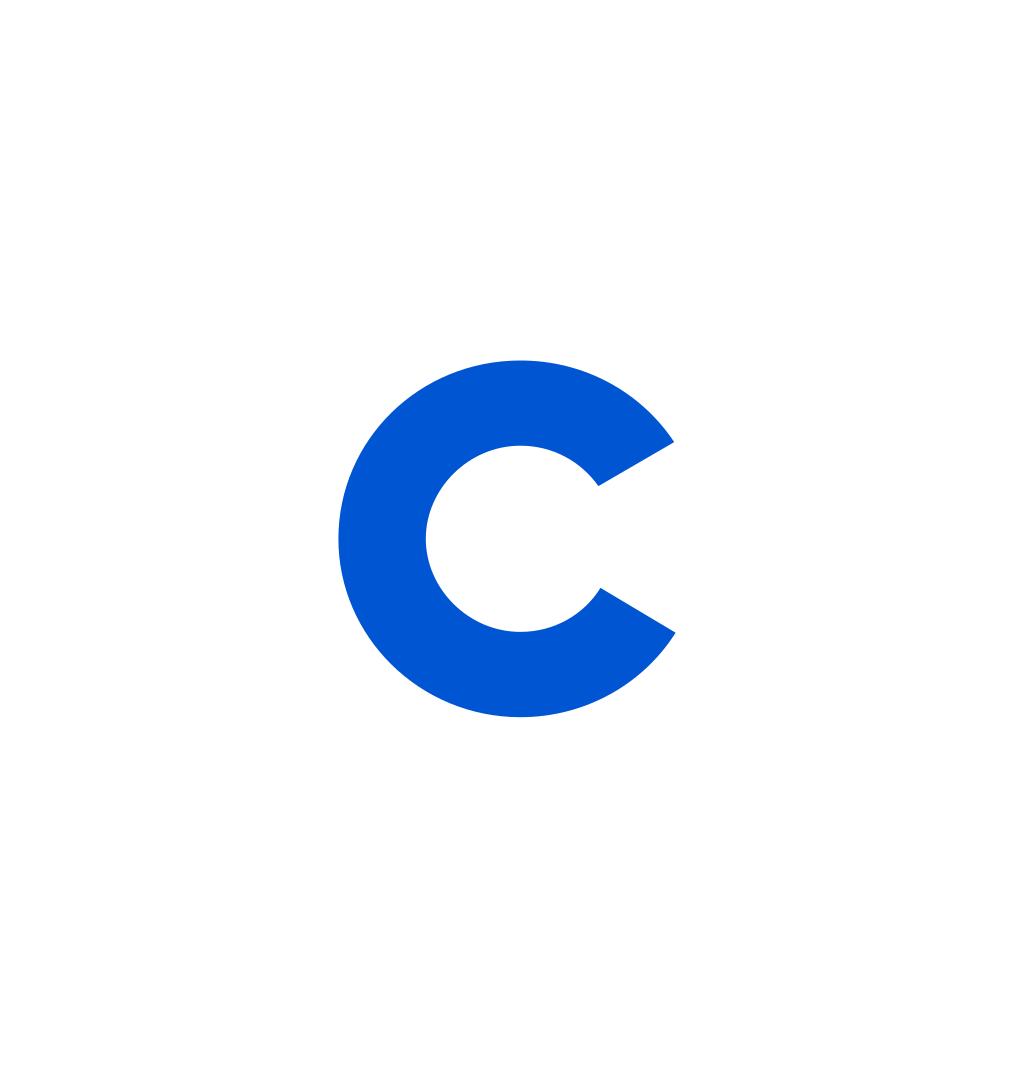
Coursera Staff
Editorial Team
Coursera’s editorial team is comprised of highly experienced professional editors, writers, and fact...
This content has been made available for informational purposes only. Learners are advised to conduct additional research to ensure that courses and other credentials pursued meet their personal, professional, and financial goals.