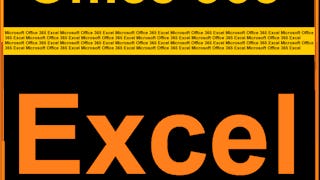Data can come our way in multiple forms and from multiple file types. It’s likely that at some point you will be faced with a data set that includes categories and subcategories under one heading or under headings with nested subheadings. Cutting through the file structure can seem like a time-consuming task, so it is critical to leverage VLOOKUP and HLOOKUP to pull out the needed data quickly. In this course you will understand how lookup tables work and apply VLOOKUP and HLOOKUP formulas to quickly extract data by treating a section of your spreadsheet as a lookup table. You will do this as we work side-by-side in the free-to-use software Google Sheets.

Enjoy unlimited growth with a year of Coursera Plus for $199 (regularly $399). Save now.

Grab Data Fast with Vertical and Horizontal LOOKUP

Instructor: Freedom Learning Group
6,152 already enrolled
Included with
(73 reviews)
Recommended experience
What you'll learn
Understand how VLOOKUP and HLOOKUP pull data from a spreadsheet.
Understand and visualize how VLOOKUP and HLOOKUP use a portion of a spreadsheet as a lookup table.
Understand best practices for visualizing extracted data and when to combine VLOOKUP with HLOOKUP in a formula.
Skills you'll practice
Details to know

Add to your LinkedIn profile
Only available on desktop
See how employees at top companies are mastering in-demand skills

Learn, practice, and apply job-ready skills in less than 2 hours
- Receive training from industry experts
- Gain hands-on experience solving real-world job tasks
- Build confidence using the latest tools and technologies

About this Guided Project
Learn step-by-step
In a video that plays in a split-screen with your work area, your instructor will walk you through these steps:
Understand how VLOOKUP and HLOOKUP pull data from a spreadsheet and access Google Sheets.
Identify use cases for VLOOKUP and HLOOKUP.
Understand and visualize how VLOOKUP and HLOOKUP use a portion of a spreadsheet as a lookup table.
Identify questions that can be answered and apply VLOOKUP and HLOOKUP.
Understand best practices for visualizing extracted data and when to combine VLOOKUP with HLOOKUP in a formula.
Recommended experience
Some familiarity with spreadsheet software is helpful.
5 project images
Instructor

Offered by
How you'll learn
Skill-based, hands-on learning
Practice new skills by completing job-related tasks.
Expert guidance
Follow along with pre-recorded videos from experts using a unique side-by-side interface.
No downloads or installation required
Access the tools and resources you need in a pre-configured cloud workspace.
Available only on desktop
This Guided Project is designed for laptops or desktop computers with a reliable Internet connection, not mobile devices.
Why people choose Coursera for their career




Learner reviews
73 reviews
- 5 stars
48.64%
- 4 stars
12.16%
- 3 stars
16.21%
- 2 stars
12.16%
- 1 star
10.81%
Showing 3 of 73
Reviewed on Sep 4, 2021
It's easily to understanding about VLOOKUP and HLOOKUP but get more project with simple data to get more understanding with this skill.
You might also like

Knowledge Accelerators
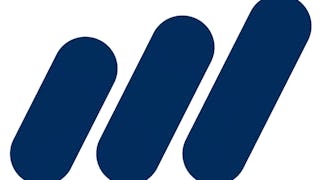 Status: Free Trial
Status: Free TrialCorporate Finance Institute
 Status: Free Trial
Status: Free Trial
Frequently asked questions
Because your workspace contains a cloud desktop that is sized for a laptop or desktop computer, Guided Projects are not available on your mobile device.
Guided Project instructors are subject matter experts who have experience in the skill, tool or domain of their project and are passionate about sharing their knowledge to impact millions of learners around the world.
You can download and keep any of your created files from the Guided Project. To do so, you can use the “File Browser” feature while you are accessing your cloud desktop.