In this comprehensive project-based course spanning 1 hour, participants will embark on a journey to master the essentials of Microsoft Project for effective project management. The focus of this course is to empower learners with the skills needed to create and manage projects using Microsoft Project, a powerful project management tool widely used across industries.

Enjoy unlimited growth with a year of Coursera Plus for $199 (regularly $399). Save now.

Microsoft Project for Beginners: Create Simple Project Plans

Instructor: Yehor Sereda
6,258 already enrolled
Included with
(26 reviews)
Recommended experience
What you'll learn
Navigate the Microsoft Projects interface while applying key components like tasks, resources and calendar.
Build task relationships and setup task statuses to manage working processes.
Utilize Gantt charts and other views to visualize project timelines and progress.
Skills you'll practice
Details to know

Add to your LinkedIn profile
Only available on desktop
See how employees at top companies are mastering in-demand skills

Learn, practice, and apply job-ready skills in less than 2 hours
- Receive training from industry experts
- Gain hands-on experience solving real-world job tasks
- Build confidence using the latest tools and technologies

About this Guided Project
Learn step-by-step
In a video that plays in a split-screen with your work area, your instructor will walk you through these steps:
Task 1 - Navigate Interface and Create a New Project
Task 2 - Define Your First Task: utilize assignee, duration, dates, complete status and customize a grid view.
Task 3 - Use Board View, buckets and customize cards using labels, priorities and checklists.
Task 4 - Establish Task Relationships and Dependencies.
Task 5 - Utilize Gantt view and make a project report in Charts view.
Recommended experience
Experience with Project Management including the use of Kanban boards would be beneficial
9 project images
Instructor

Offered by
How you'll learn
Skill-based, hands-on learning
Practice new skills by completing job-related tasks.
Expert guidance
Follow along with pre-recorded videos from experts using a unique side-by-side interface.
No downloads or installation required
Access the tools and resources you need in a pre-configured cloud workspace.
Available only on desktop
This Guided Project is designed for laptops or desktop computers with a reliable Internet connection, not mobile devices.
Why people choose Coursera for their career




Learner reviews
26 reviews
- 5 stars
57.69%
- 4 stars
15.38%
- 3 stars
3.84%
- 2 stars
3.84%
- 1 star
19.23%
Showing 3 of 26
Reviewed on Aug 23, 2025
Navigating MS Project becomes easier for beginner. Introductory but very much practicable. Not hi-fi slides, terminology straight through the requirement.
You might also like
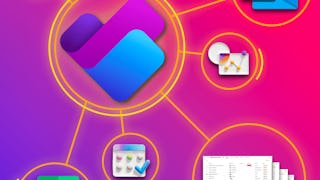 Status: Preview
Status: PreviewKnowledge Accelerators
Frequently asked questions
By purchasing a Guided Project, you'll get everything you need to complete the Guided Project including access to a cloud desktop workspace through your web browser that contains the files and software you need to get started, plus step-by-step video instruction from a subject matter expert.
Because your workspace contains a cloud desktop that is sized for a laptop or desktop computer, Guided Projects are not available on your mobile device.
Guided Project instructors are subject matter experts who have experience in the skill, tool or domain of their project and are passionate about sharing their knowledge to impact millions of learners around the world.








